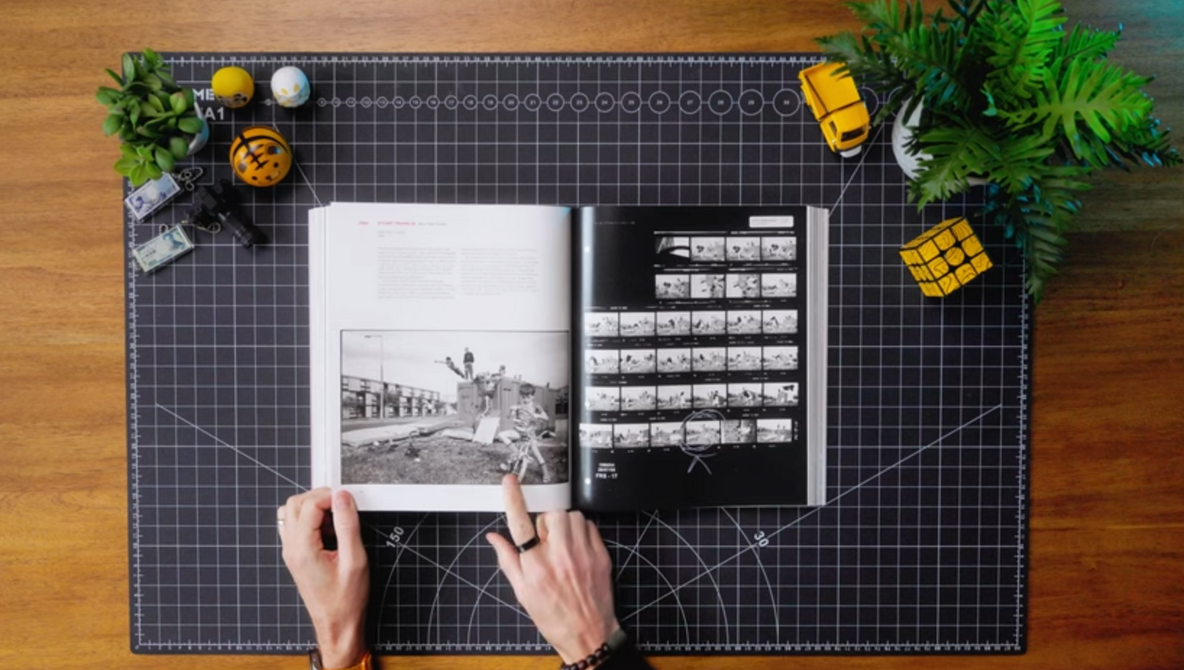Articles

How to safely delete files from your memory cards
DPReview News |
| Photo: Mitchell Clark |
Many photographers rarely consider memory card care. We tend to use and abuse our cards, with little thought about how to keep them working at their best. And while memory cards are quite robust and durable these days, there are some best practices to keep in mind to prevent corrupt files or data loss.
Is deleting files on-camera okay?
Most of us have been there: You're out taking photos and your memory card is full, but you don't have another with you. Or perhaps you took some photos that you know you don't want. Deleting a handful of files from the camera can be tempting, but is that a smart move?
With modern cameras and cards, the biggest risk with deleting files in-camera is accidentally getting rid of files you actually want. After all, the displays on cameras are small, so it's hard to tell the difference between images. It's also challenging to see fine details that may help you determine if an image is a keeper. You're better off uploading your photos to a computer and selecting which ones you want to keep, then.
While card manufacturers used to caution against deleting photos straight from your camera, citing concerns about their competence with managing a file system, that's less of a risk with modern cameras. If you only ever manage your photos through the camera's UI, you may eventually run into issues, so do so sparingly if you're extra cautious. But deleting the occasional batch of photos from your camera in between formats should be fine.
How should you delete files from a memory card?
 |
| Format your cards in-camera, not on a computer. Photo: Mitchell Clark |
Instead of deleting files one by one using the delete button on your camera, you're better off formatting your memory card. You can do so by finding the 'Format' option in your camera's menu. Formatting your card resets the file structure and reduces fragmentation. It essentially restores the card to a clean, original state for new data, which helps prevent any file system errors. Keep in mind, though, that formatting a memory card will wipe all data. Only format your card after you have safely backed up your files.
It's also important to format the card only in the camera you'll be using it in, not on a computer or a different camera. Formatting a memory card in the camera rewrites the file structure and prepares it for files from that specific device. Using a card formatted by a different device can risk file system corruption or card errors. It may also cause compatibility issues, resulting in the camera not writing files at all.
If you have a card that's acting up, or you want a truly clean slate, you may want to do a deep rather than a quick format. A deep format irretrievably deletes all the data, but puts more wear on your SD card. There's not much reason to do it unless it's a last-ditch effort to save a card that's having issues after a regular format, or to make sure sensitive images are gone for good.
How often should you format your card?
It's smart to format your card after each shoot (or each time you transfer files) simply to make sure you don't accidentally delete photos that you haven't backed up. There's no worse feeling than going to transfer images you thought were on the card, only to realize you formatted it before copying the files to the computer. Formatting regularly can help minimize the risk of errors, but the bigger benefit is helping you keep track of all of your images.