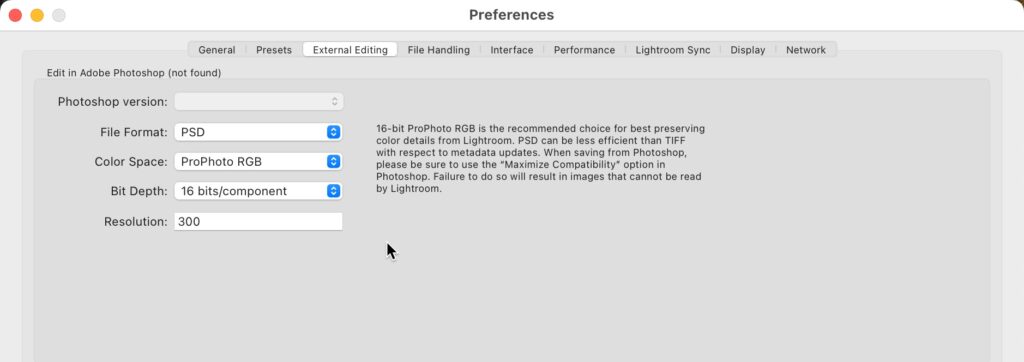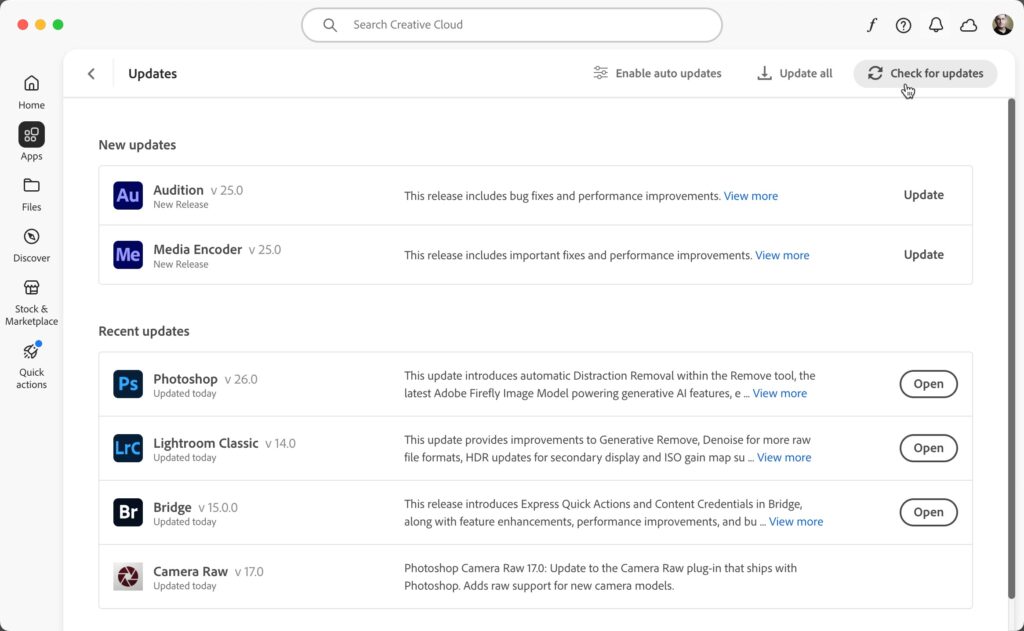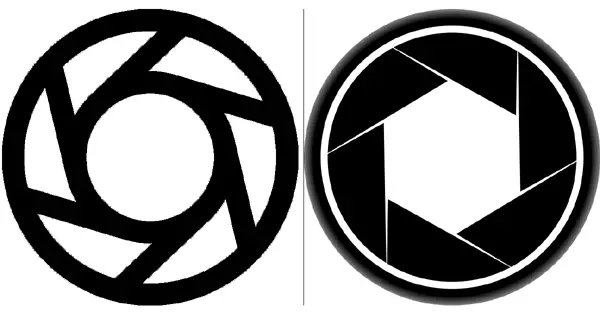Tips & Tricks
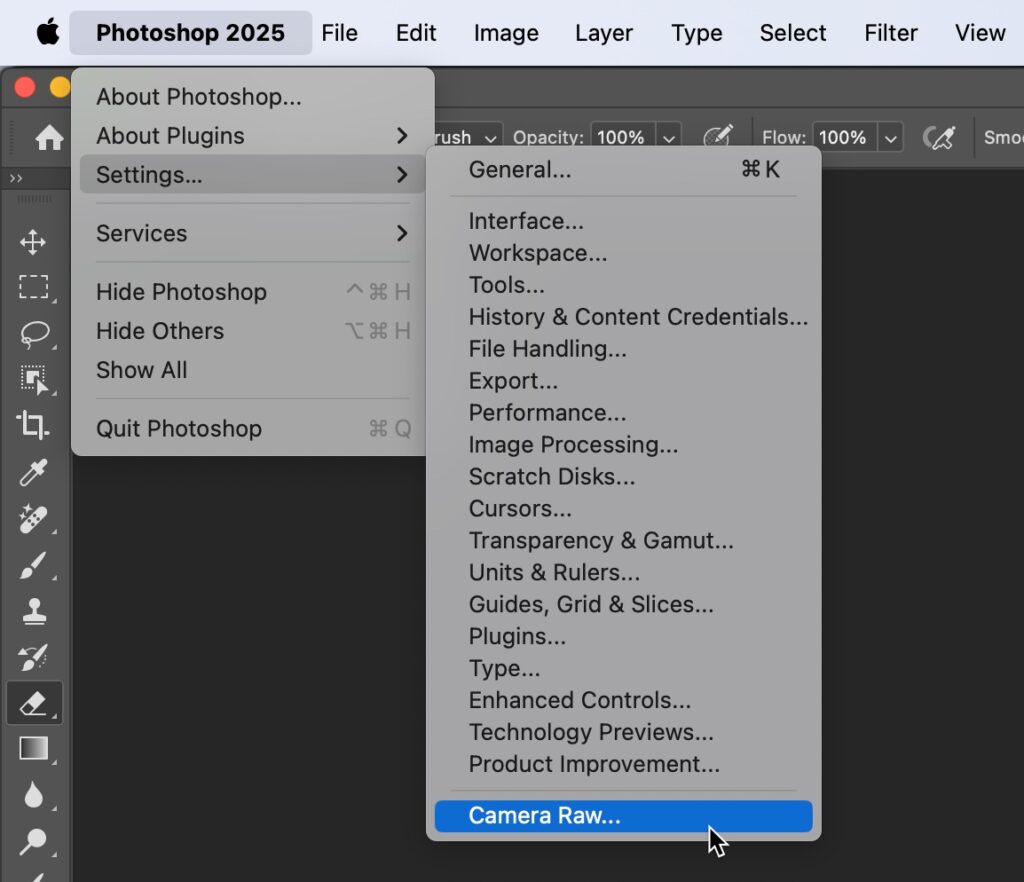
How to Add “Generative Expand” to Camera Raw
Lightroom Killer TipsYou might have already heard from Adobe’s Photoshop update announcement on Monday, but a Beta version of Generative Expand is now available inside Photoshop’s Camera Rawr (and coming to Lightroom next, since all the stuff added to ACR also comes to Lightroom, but usually it’s Lightroom that gets the feature first, then ACR, but let’s not quibble). Anyway, it’s pretty incredible, but you WON’T SEE THIS FEATURE until you turn this feature on first. Here’s how: STEP ONE: Launch Photoshop (after, of course, you’ve downloaded the latest update which was released on Monday), and from the bottom of the Settings menu, choose “Camera Raw’ (as shown above). STEP TWO: In the list of Camera Raw preferences that appear on the left side of the window, click on “Technology Previews” to bring up the window you see here. Then, turn on the checkbox for “New AI Features and Settings Panel,” as shown above. STEP THREE: Once you do that, open an image in Camera Raw and click on the Crop tool. It will now say “Crop & Expand” at the top of the panel, and you’ll see some new features below. Turn on the checkbox for “Enable Expand” (as shown here), and now you’re ready to rock. In the next two steps, we’ll look at how it works now that you have it turned on. STEP FOUR: with ‘Enable Expand’ turned on, you can now drag the cropping border outside the edges of the image (instead of just cropping in tighter like normal). So, if you wanted to make this image wide or square (instead of tall), you could drag out the side handles (as shown here). STEP FIVE: once you have the borders where you want them, click the ‘Generate Button’ (as shown here), and it generates what it needs to fill in those empty spaces to give you the wide image you see above. You have three variations to choose from, using the Variations arrows to toggle through each to find the one that looks best. If you don’t like any of them, hit the Generate button again. And that’s all there is to it. Can’t wait until this gets added to Lightroom in an update.