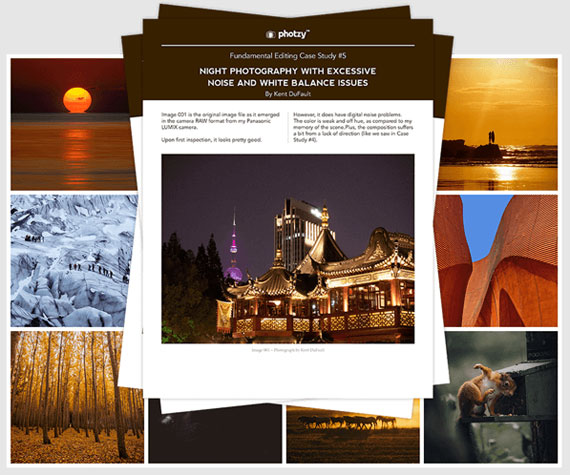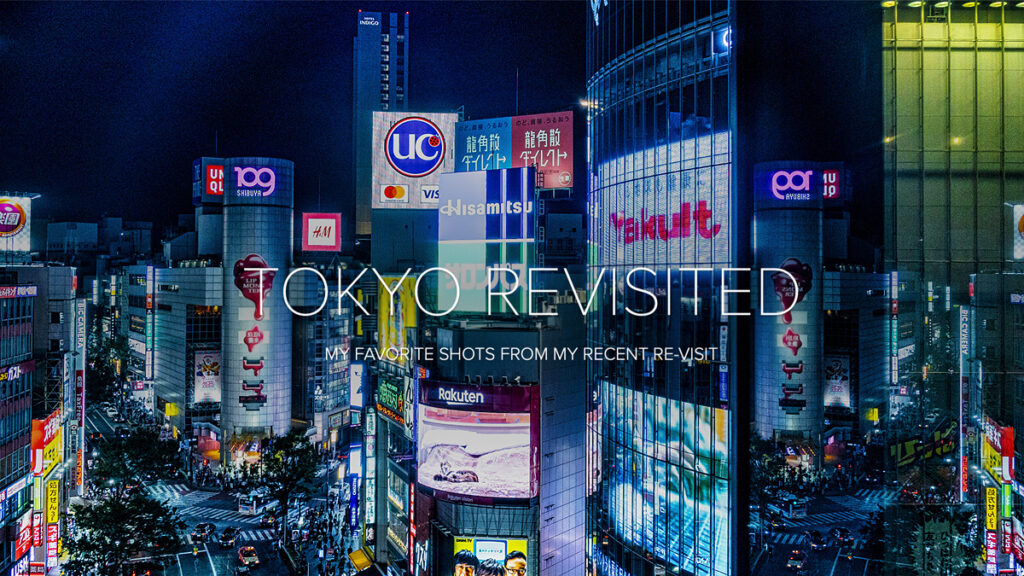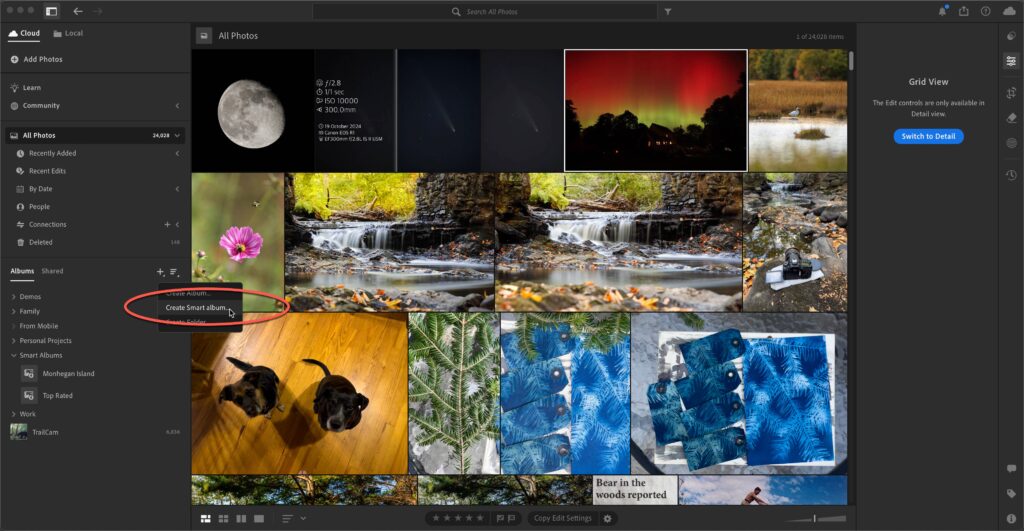Tips & Tricks
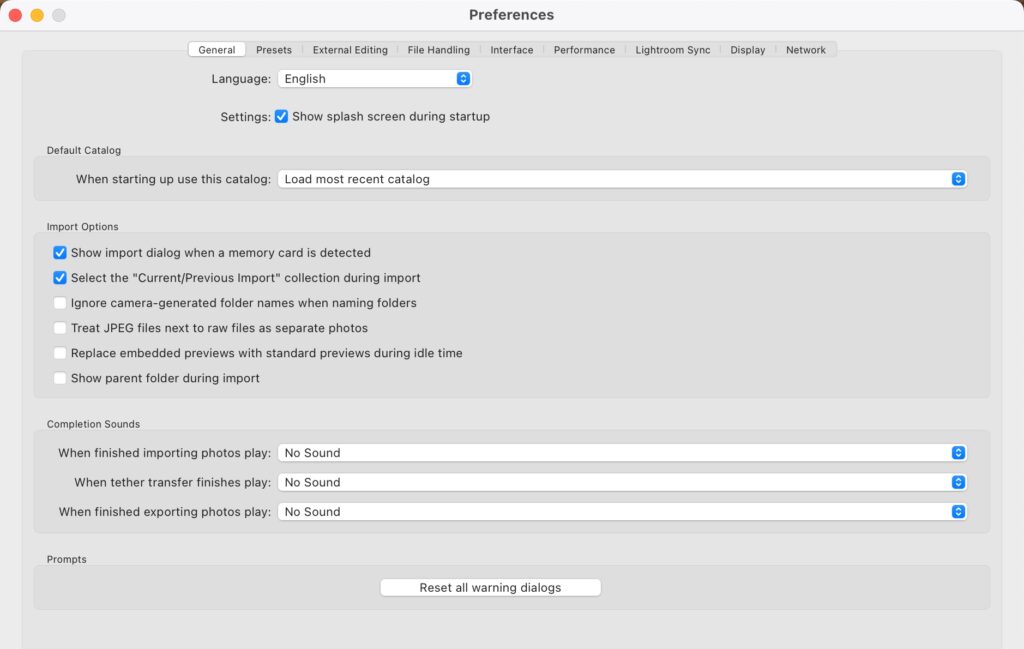
How to Reset Lightroom Classic’s Preferences (spoiler alert: the reset button is hidden)
Lightroom Killer TipsIf your Lightroom Classic starts acting up (hey, it happens), the first thing I usually try is to quit Lightroom and restart it (same fix as your phone, right?). If that doesn’t work, Plan B is to reset Lightroom’s preference back to their factory fresh defaults. This doesn’t delete your presets or custom brushes, but asking for a new set of preferences will usually fix what just restarting doesn’t. However, as you know (from the headline), this button is hidden. Here’s how to uncover it. Above: Here’s Lightroom’s Preferences ‘General’ tab. Note the lonely ‘Reset all warnings dialog’ at the bottom center. If you hold the Option key (PC: Alt-key), you’ll notice that some new buttons appear, and now the center button reads “Reset all preferences and relaunch.” That’s the one you click to have Lightroom quit, install a fresh set of preferences, and relaunch. Hope you found that helpful. Have a great Monday, ya’ll (I’m out at Adobe HQ for some meeting this week), but more to come from Rob on Wed, and I’ll be back here on Friday. -Scott P.S. Next month, I’m teaching at the Wildlife Photography Conference (Produced by KelbyOne) with an incredible instructor crew. It’s two days, with two tracks each day and a pre-conference day, too. Best of all, you get the entire conference, all the classes on both tracks and the bonus sessions archived for an entire year to stream on demand. If you register early, you can save $150. Tickets and info are right here.
The post How to Reset Lightroom Classic’s Preferences (spoiler alert: the reset button is hidden) appeared first on Lightroom Killer Tips.