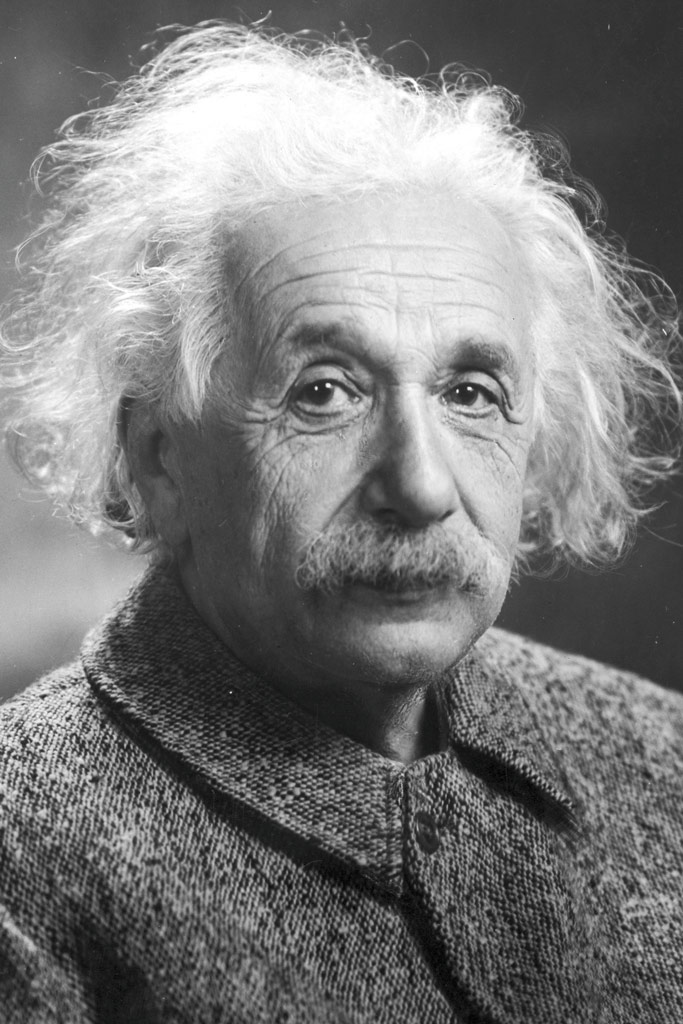Tips & Tricks
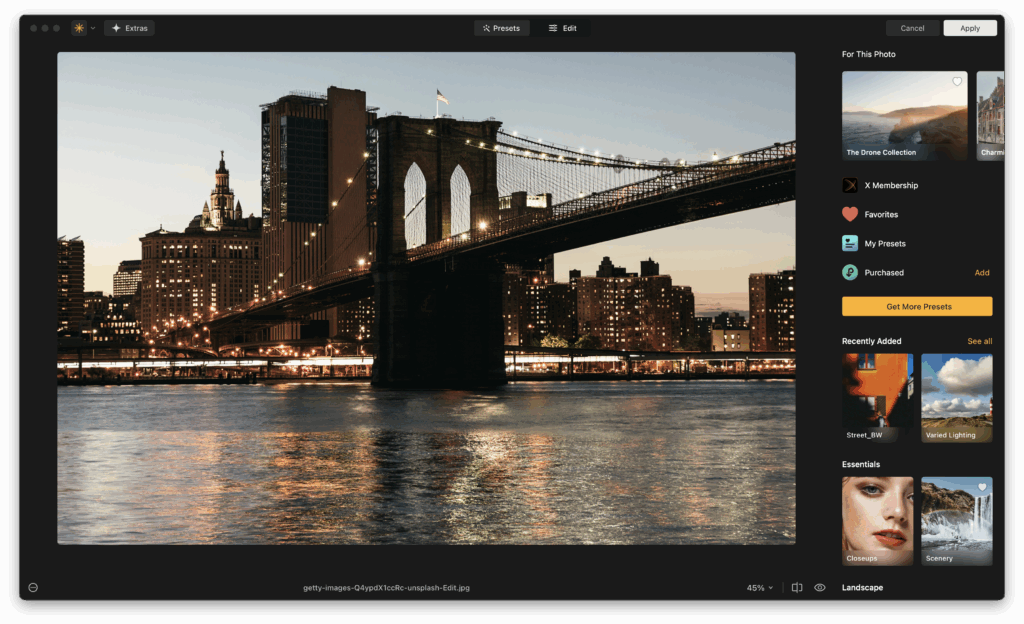
Advantages of Adding Luminar Neo to Your Lightroom Setup
Lightroom Killer TipsEver felt like Lightroom’s editing power, while impressive, could use a little creative boost? What if you could access high-level AI editing tools without disrupting your established workflow? If you’re looking to level up your image edits without leaving your favorite environment, it might be time to explore the Luminar Neo plugin for Lightroom. This article unpacks the seamless integration between Luminar Neo and Lightroom, dives into its most compelling AI tools, and gives you practical steps to bring it into your workflow. If you’re curious about unlocking next-level editing speed and creativity, you’re in the right place. Best Features of Luminar Neo Plugin for Lightroom At its core, Luminar Neo is designed to enhance, not replace, your Lightroom experience. Once installed, it acts as a plugin, meaning you can send an image from Lightroom into Luminar Neo, apply edits, then roundtrip it right back. This process keeps your Lightroom catalog intact while opening doors to Luminar’s cutting-edge AI features and creative tools. 1. Seamless Round-Trip Editing One of the most appreciated features is the ability to launch Luminar Neo directly from Lightroom and return edited images right back into your Lightroom catalog. This makes it easy to build Luminar into your regular workflow. You can start your basic edits and color correction in Lightroom, then pass the file to Luminar Neo for more complex or creative enhancements. Once done, Luminar sends a new version of your image back to Lightroom, preserving the original and giving you an easy way to manage variations. It’s a smooth, non-destructive workflow that saves you time and frustration. 2. Creative AI Tools at Your Fingertips Luminar Neo excels in creative enhancement tools, especially those powered by AI. These tools allow you to apply cinematic effects, dynamic lighting, dramatic skies, or subtle portrait touch-ups, all with just a few clicks. What makes this especially useful in a Lightroom workflow is that you can skip the hassle of masking or complex brush work. If you’re a creative editor or someone who loves to push the visual storytelling of an image, Luminar Neo becomes an invaluable extension. It’s particularly helpful for photographers working under tight deadlines who still want to deliver high-quality, polished work. 3. Layer Support and Masking Lightroom doesn’t offer traditional layers, which can be limiting for photographers who want to experiment with compositing or blending textures. Luminar Neo fills that gap with full support for layers, giving you the ability to stack images, add elements like fog or light leaks, or insert your own overlays. Each layer can have its own adjustments, blending modes, and masking, giving you Photoshop-style flexibility in a much simpler interface. For creative portraiture or fine art photographers, this opens up a new world of possibilities, no need to leave Lightroom and jump into another heavyweight application. 4. Speed and Simplicity Many photographers are drawn to Luminar Neo because of how fast and easy it is to use. Despite the deep editing power under the hood, the user interface remains uncluttered and intuitive. The tools are grouped logically and labeled clearly, with real-time previews that let you see exactly what you’re doing. For busy professionals, this means getting more done in less time. For hobbyists and enthusiasts, it reduces the learning curve and encourages experimentation. When paired with Lightroom’s batch processing and catalog management, you get a complete system that’s both fast and flexible. 5. Smart Presets and Workflows In addition to standard filters, Luminar Neo includes smart templates and AI-driven presets that adapt to your photo content. This feature can identify the subject, lighting, and type of scene, then recommend a starting look tailored to that image. Whether you’re editing a beach scene, a moody portrait, or a bustling street photo, Luminar gives you a creative head start. When used inside a Lightroom workflow, these presets help you maintain consistency across photo sets while still leaving room for creative tweaks. It’s a perfect companion for event photographers or travel shooters who want to build a signature style quickly. Which AI Tools Can You Find in Luminar Neo Plugin? When photographers think of the Luminar Lightroom plugin, what stands out most is Luminar’s AI-driven toolset. These tools are more than just trendy buzzwords, they’re practical, timesaving, and artistically empowering. 1. Sky AI Sky AI automatically detects the sky in your image and allows you to replace it with one of your choosing. The plugin even adjusts lighting and reflections in the scene to match the new sky, creating believable results that would otherwise take hours to composite manually. 2. Portrait Bokeh AI This tool uses depth mapping to simulate a shallow depth-of-field effect, perfect for portraits shot in distracting environments. You can blur the background and control the strength, edge transitions, and even the focus point with surgical precision. 3. Skin AI and Face AI Ideal for photographers who specialize in headshots or lifestyle images, these tools smooth skin, reduce blemishes, and enhance eyes and lips without making subjects look plastic or over-edited. The adjustments are subtle and refined. 4. Relight AI Perhaps one of the most game-changing features, Relight AI separates your image into foreground and background lighting zones. You can fix underexposed subjects or creatively relight scenes to match mood and atmosphere. 5. Structure AI and Enhance AI Structure AI adds intelligent detail and contrast without introducing unwanted noise or artifacts. Enhance AI gives you a one-slider improvement tool that adjusts contrast, clarity, color, and detail in a balanced way. These tools are especially helpful for wedding, travel, and portrait photographers who need fast, beautiful results without hours of retouching. Try This: Open a portrait photo in Luminar Neo from your Lightroom library. Use Portrait Bokeh AI and Face AI to quickly enhance the subject and soften the background. Compare it to what you could achieve with Lightroom alone. It’s a huge difference with minimal effort. How To Integrate Luminar Neo Plugin with Lightroom? Getting started with the Luminar Neo plugin for Lightroom is surprisingly straightforward, even if you’re not a tech wizard. Here’s how to set it […]
The post Advantages of Adding Luminar Neo to Your Lightroom Setup appeared first on Lightroom Killer Tips.








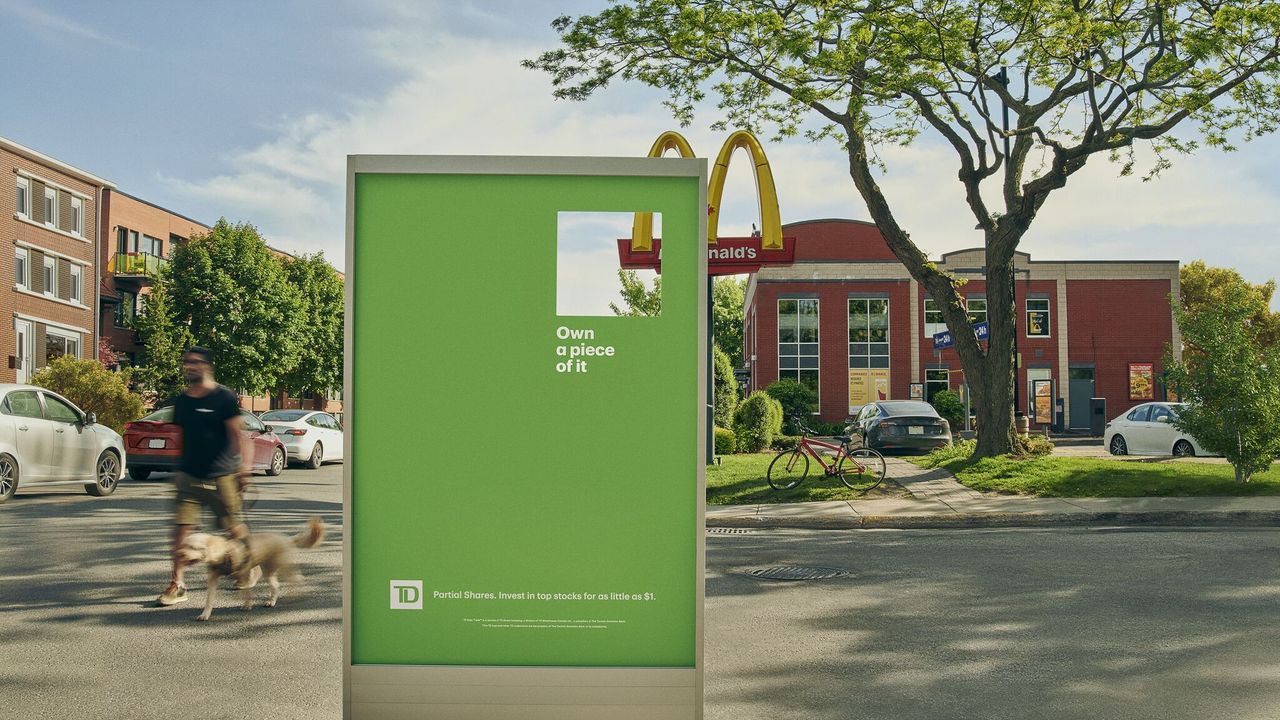
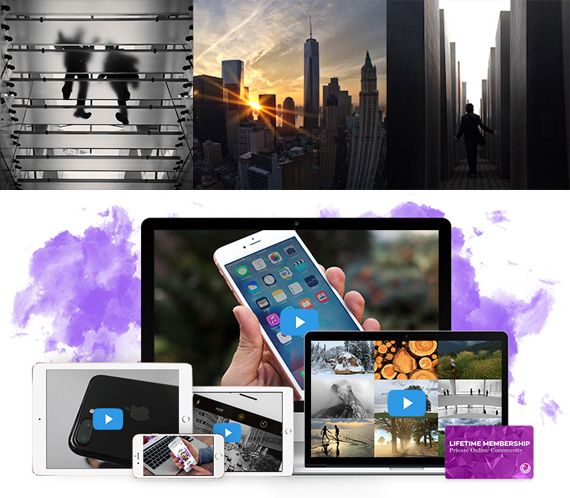

.jpg)
.jpg)