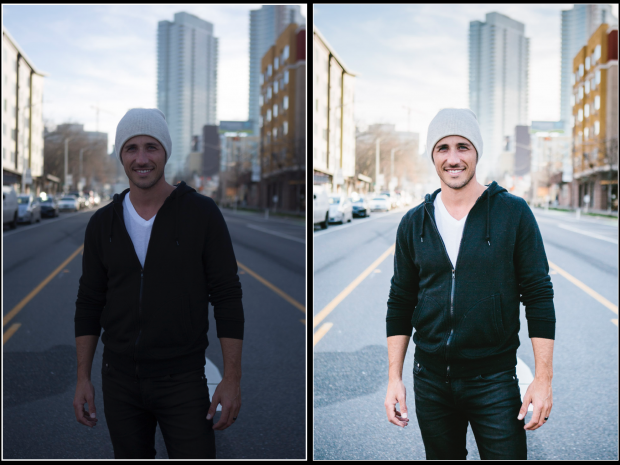Tips & Tricks

24 Essential Keyboard Shortcuts for Final Cut Pro X
Tuts+PhotographyWe all know basic keyboard shortcuts, like copy and paste, save time and help you complete tasks efficiently without digging through menus. So, why not learn app-specific keyboard shortcuts for powerful apps like Final Cut Pro X?
Learning how to work effectively in an app pays big dividends in the form of time saved. You'll find yourself jumping from one task to the next in FCPX rapidly when you know more keyboard shortcuts. Let's learn more.
How to Customize Final Cut Pro X Keyboard Shortcuts
In this tutorial, I'll recommend 24 of my favorite keyboard shortcuts. All of these supported commands are Apple's built-in combinations that are already programmed into the app. However, FCPX also gives us the freedom to customize keyboard shortcuts. If there's a command that isn't covered in this round-up, you can map it using a menu in Final Cut Pro X.

To access this menu, go to the Final Cut Pro > Commands > Customize menu option. You can click on the corresponding keyboard icons, then add a new command from the menu beneath it. Best of all, you can also use this map as a reference tool for all of the shortcuts in the app.
24 Essential Final Cut Pro Keyboard Shortcuts
Now, let's take a look at 24 of the best built-in Final Cut Pro x keyboard shortcuts. These are grouped in a few critical categories for ease-of-use. Try learning them one section at a time to help ease the learning curve.
Playback and Preview
| Description | Keyboard Shortcut |
|---|---|
| Play/pause preview | Spacebar (or L key) |
| Advance one frame | Right arrow key |
| Move back one frame | Left arrow key |
| Playback in reverse | J |
| Play at 2x speed | L key twice (forward), J key twice (reverse) |
| Play the project from beginning | Control-Shift-I |
| Play at 0.5k speed | Hold K and press L (forward at 0.5 speed), or J (reverse at 0.5 speed) |
File Management
| Description | Keyboard Shortcut |
|---|---|
| New Project | Command+N |
| Show the source file in Finder | Command+Shift+R |
| Import Media | Command+I |
| New Event | Option+N |
| Open or close the event viewer | Control+Command+3 |
| Start video rendering (export) | Control+R |
Tool Selections
| Description | Keyboard Shortcut |
|---|---|
| Position tool | P |
| Arrow tool | A |
| Trim tool | T |
| Blade tool | B |
| Range tool | R |
Everything Else
| Description | Keyboard Shortcut |
|---|---|
| Add a marker | M |
| View histogram | Control+Command+H |
| Open / close the color board | Command+6 |
| Resize the video preview to fill space | Shift+Z |
| Open / close the effects panel | Command+5 |
| Open / close the keyword editor | Command+K |
How to Memorize Final Cut Pro X Shortcuts
"Okay, so of course Final Cut Pro X keyboard shortcuts are helpful, but how do I remember them?"
I hear your pain. We all know that there are faster ways to work in our favorite apps, but the tricky part is remembering the shortcuts. But with the help of a modern flashcard tool called Anki, you might find it easier to commit the best FCPX shortcuts to memory.
On Anki, you create decks of cards for specific purposes. Then, each card has two sides: in our case, use one side for the keyboard combination, and one side for what the combination does.

If you're serious about mastering FCPX keyboard shortcuts, consider an approach like Anki. Use a few spare minutes to review your shortcut cards, and you might be surprised how quickly they'll feel natural in your everyday use.

More Tools to Work Quickly in Final Cut Pro X
Keyboard shortcuts in FCPX are all about working more efficiently. But they're not the only way to speed up the production process.
Templates and pre-built projects help you create the best video in the least time possible. Shortcuts help you work quickly in the app, but templates already have most of the design work done for you. Just add your details, and you're on your way.

The best source for Final Cut Pro X templates is Envato Elements, an all-you-can-download library for creatives.
Learn shortcuts, try out templates, and build your video in less time than ever before. You might be surprised how easy it is to produce videos when you use these resources.
More Learning Resources For Final Cut Pro X
 VideoHow to Add Text to Videos With Final Cut Pro XAndré Bluteau
VideoHow to Add Text to Videos With Final Cut Pro XAndré Bluteau Video3 Top Transparent Background Templates for Final Cut ProAndrew Childress
Video3 Top Transparent Background Templates for Final Cut ProAndrew Childress VideoThe Best Preset Pack for Instant Video Styles (Look Preset LUTs) in Final Cut ProMarie Gardiner
VideoThe Best Preset Pack for Instant Video Styles (Look Preset LUTs) in Final Cut ProMarie Gardiner Video10 Top Transition Preset Packs for Final Cut ProAndrew Childress
Video10 Top Transition Preset Packs for Final Cut ProAndrew Childress