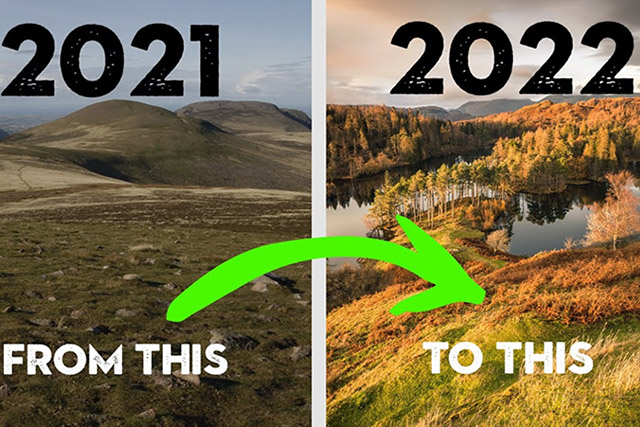Tips & Tricks

How to Edit a Video With Clipchamp (Browser-Based NLE)
Tuts+PhotographyGetting your start in video editing has never been simpler, thanks to browser-based NLE software like Clipchamp.
Long gone are the days of needing to purchase expensive software and build out power computers to handle the files, not to mention the know-how. With Clipchamp, all you need to get started is an internet connection. In fact, you don't even need a computer, thanks to their iOS app (Android should be coming soon).
In this tutorial, we'll walk you through everything you need to know so that you can jump in and start editing.



Getting Started With Clipchamp
Google Chrome or Microsoft Edge
Before we get into the basics of the NLE, you'll need to sign up and possibly download a new browser, depending on what you use. Clipchamp currently only operates using Google Chrome or Microsoft Edge.
To get started easily, open up a new tab, head over to Clipchamp, and click Try for free. If you don't currently have the supported browser, the site will give you the option to choose your preference. If this is a no for you, that's OK. Try checking out Kapwing as a great alternative. Now assuming you've gone ahead and are using the needed browser, sign up for a free account.
Homepage
The homepage gives you a quick view of all the options that Clipchamp offers you. You'll be able to see both what is and isn't available from the free account. Here's a quick rundown.



The Editor
From your homepage, you'll want to navigate to the editor by selecting Create a video. Everything from the homepage will be available here. Let's take a look and go over how to use all the tool options to get you started.



The way this editor works is very intuitive and is designed to be used by someone who has never edited video before. In fact, it's so user-friendly that you don't even need your own media! Clipchamp comes loaded with templates, stock video, images, music, and sound effects.
The program works with a drag-and-drop layout. That just means that in order to place anything on the timeline, you simply select, hold, and place it wherever you want. Once it's on the timeline, moving the media around works the same way.
But let's say you don't want to use the stock footage. That's great! Uploading your media is a few clicks away. Along the left-hand side of the screen is a column with the first option to do just that. Clipchamp offers you the ability to upload from your device plus a ton of other cloud-based systems like Google Drive, Dropbox, OneDrive, and Zoom. Once you've uploaded your media, you'll find it under Your Media in the same column.
Editing and Workflow in the Timeline
I think the best way to explain how to edit in Clipchamp is by explaining the workflow. That's just because the process is the same for all media, whether it's text, audio, video, or an image. Once you bring your media onto the timeline, you can click on it, and along the top of the page will be your editing options for the selection.



Note: These all work by either clicking on a preview or using a slider.
For images and video, you can edit the layout (picture in picture) and transform your image by flipping, rotating, and adjusting the opacity. You can also choose a filter, adjust your colour, create a fade in/out, and play with the clip's speed.
For audio, you can adjust the overall volume and create a fade in or fade out.
Selecting Your Aspect Ratio
On the right-hand side of the screen, you can pick from a number of aspect ratios that best suit your project. I think this might be my favourite option based on how clean and helpful the preview is. You can toggle back and forth from the options, and Clipchamp will automatically make the adjustment so that you can see the change in real time.



That's It!
Here is a quick video I made in about five minutes using this software. If you'd like to check out more content, feel free to use the links below!
More Resources


 How to Edit Video With Kapwing Browser-based NLE
How to Edit Video With Kapwing Browser-based NLE

 André Bluteau02 Dec 2021
André Bluteau02 Dec 2021

 10 Top YouTube Shorts Templates on Placeit Browser-based Video Editor
10 Top YouTube Shorts Templates on Placeit Browser-based Video Editor

 Marie Gardiner15 Oct 2021
Marie Gardiner15 Oct 2021

 10 Cool Instagram Text Animation Video Templates on Placeit Motion Graphics Maker
10 Cool Instagram Text Animation Video Templates on Placeit Motion Graphics Maker

 Marie Gardiner14 Nov 2020
Marie Gardiner14 Nov 2020

 15 Top Instagram Marketing Video After Effects Templates for Local Business
15 Top Instagram Marketing Video After Effects Templates for Local Business

 Andrew Childress27 Aug 2020
Andrew Childress27 Aug 2020