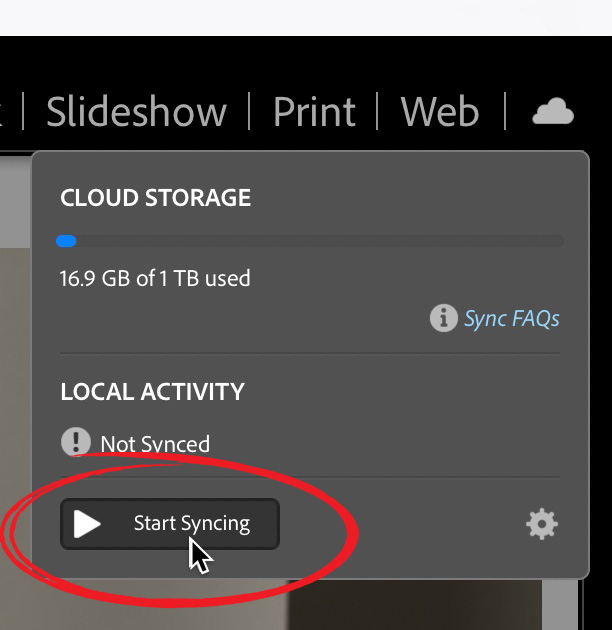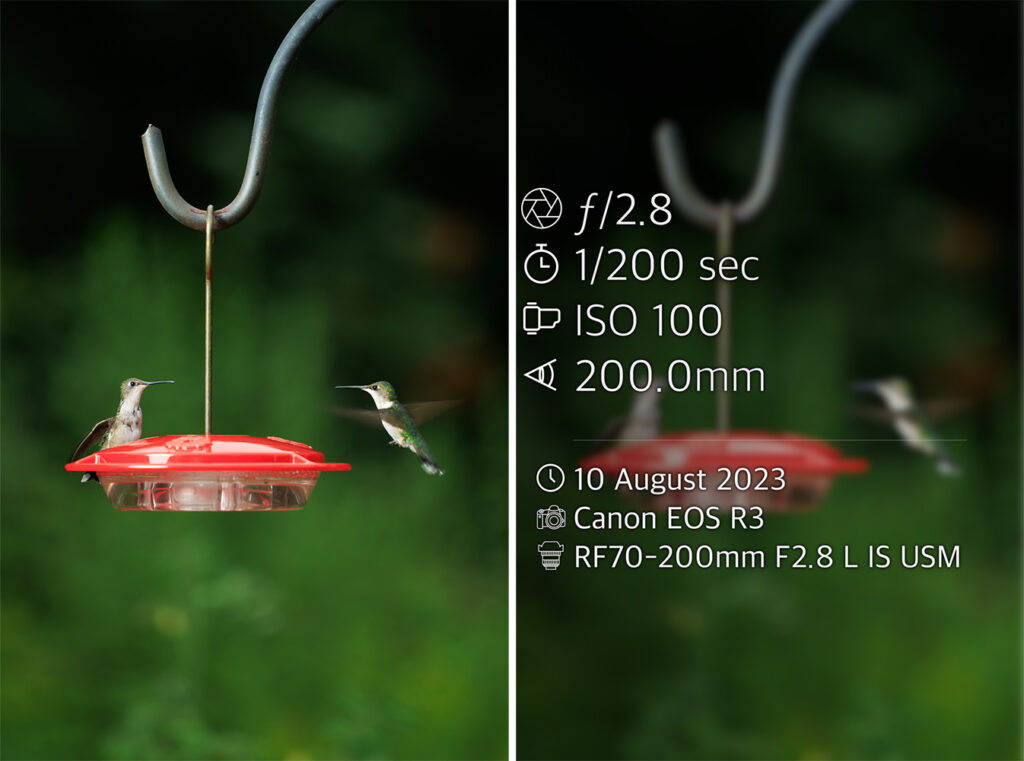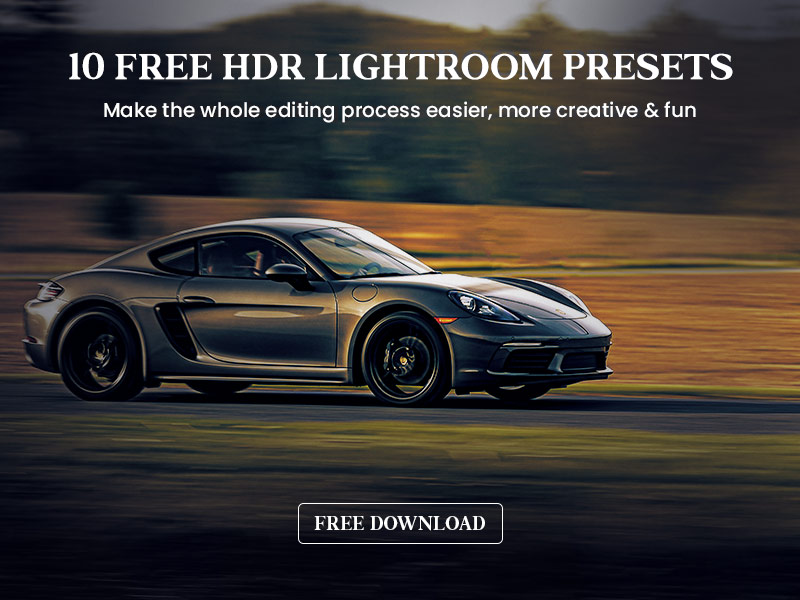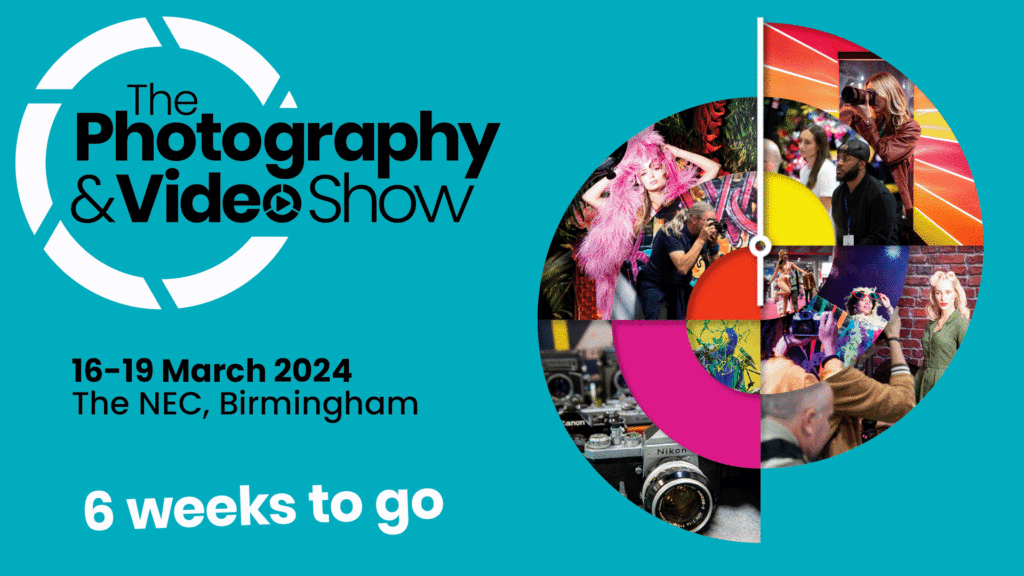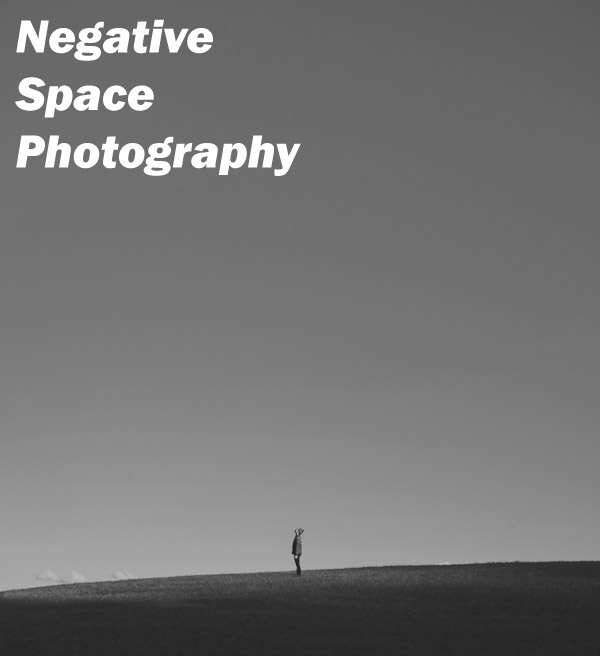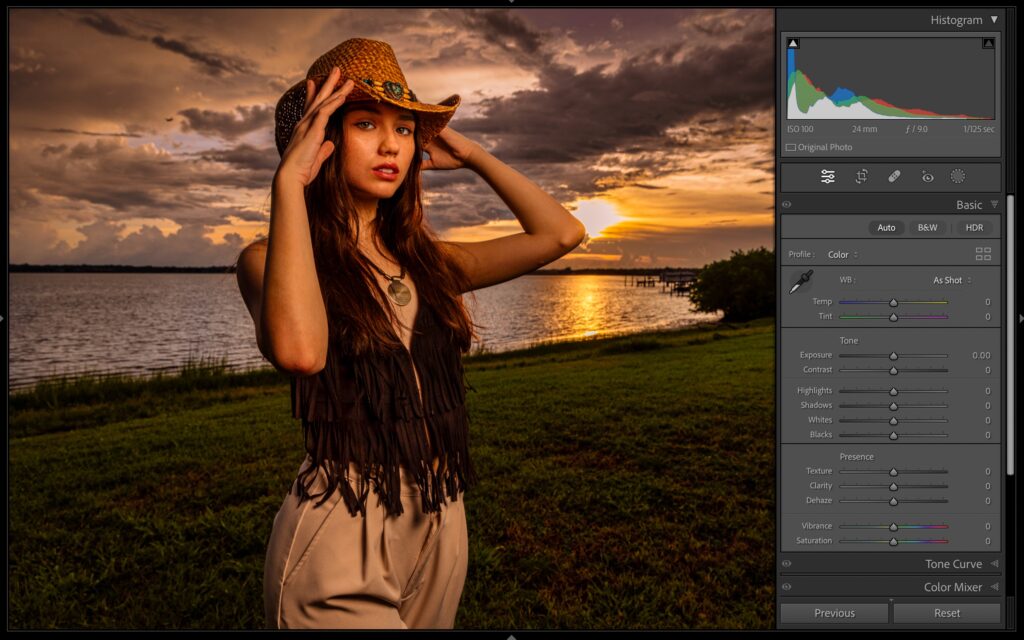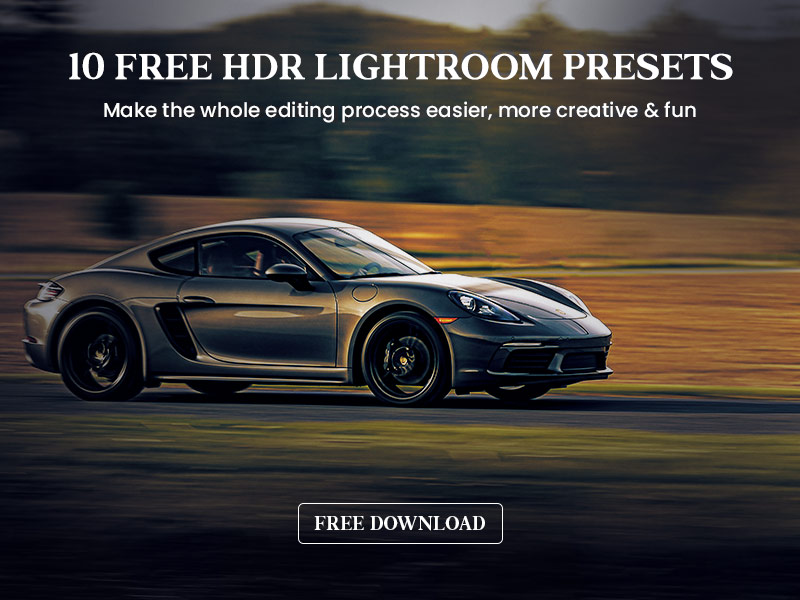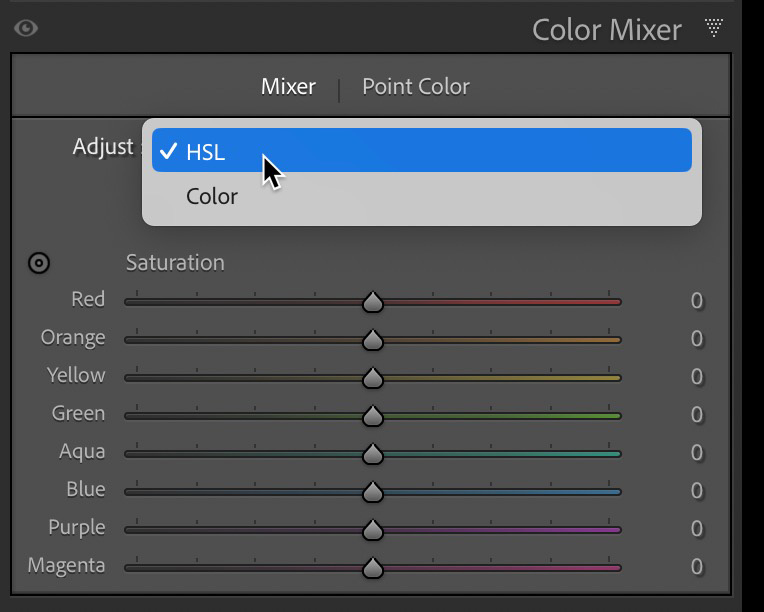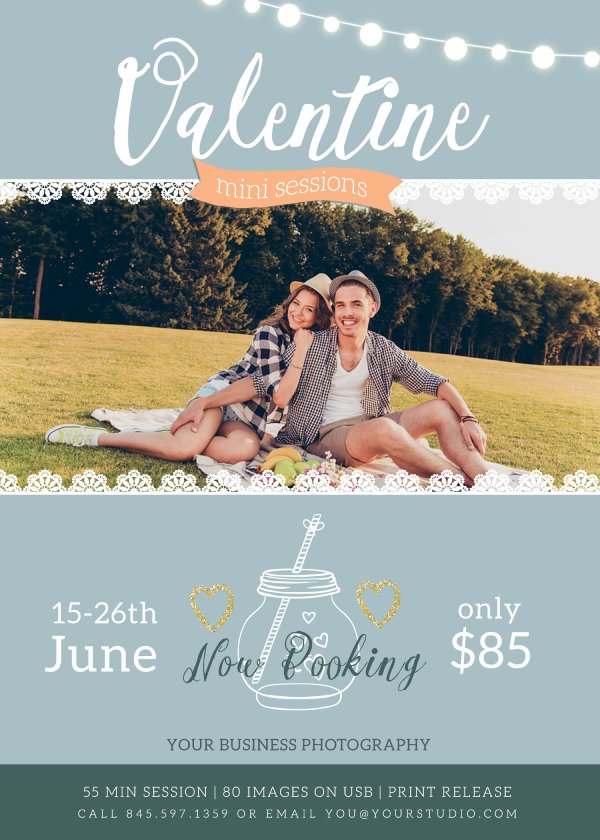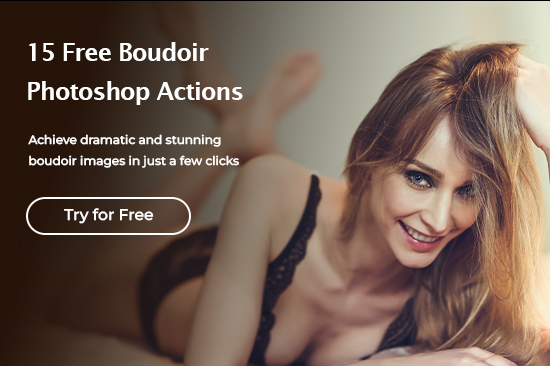Tips & Tricks
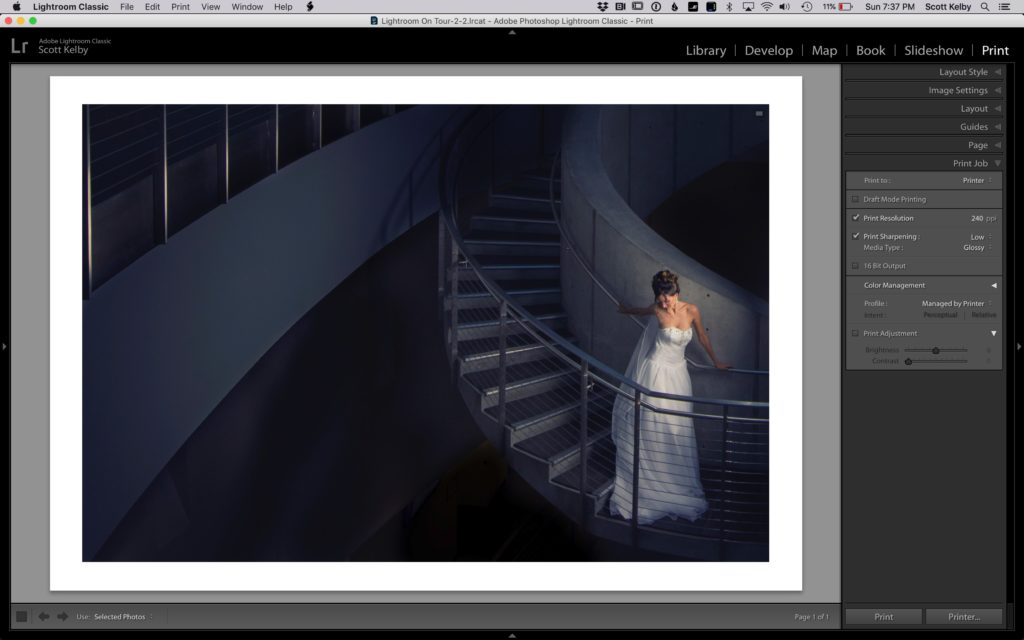
Four Quick Tips for Maximizing Your Lightroom Screen Space
Lightroom Killer TipsLet’s start this week off with some quick tips for getting more Lightroom on your screen (that’ll make more sense in a moment): Above: here’s our standing view in Lightroom Classic with the left panel hidden. Now, let’s look at different ways to maximize our working space. 2. Press Shift-F again, and now Lightroom’s menu bar up top is hidden as well, giving you maximum real estate. Press Shift-F one more time to return to the regular view. You’re toggling through the three different modes with this shortcut. Here’s a couple more…. 3. You can press Shift-Tab to hide all of Lightroom’s panels, so now your distractions are really limited — it’s just your image and the toolbar across the bottom (Bonus tip: if you press the letter “t” even that gray bar across the bottom will tuck itself out-of-site). 4. If you press the letter ‘F,” it hides everything and takes your image full screen (as shown here). That’s it — four quick tips to kick off what could be an incredible week!