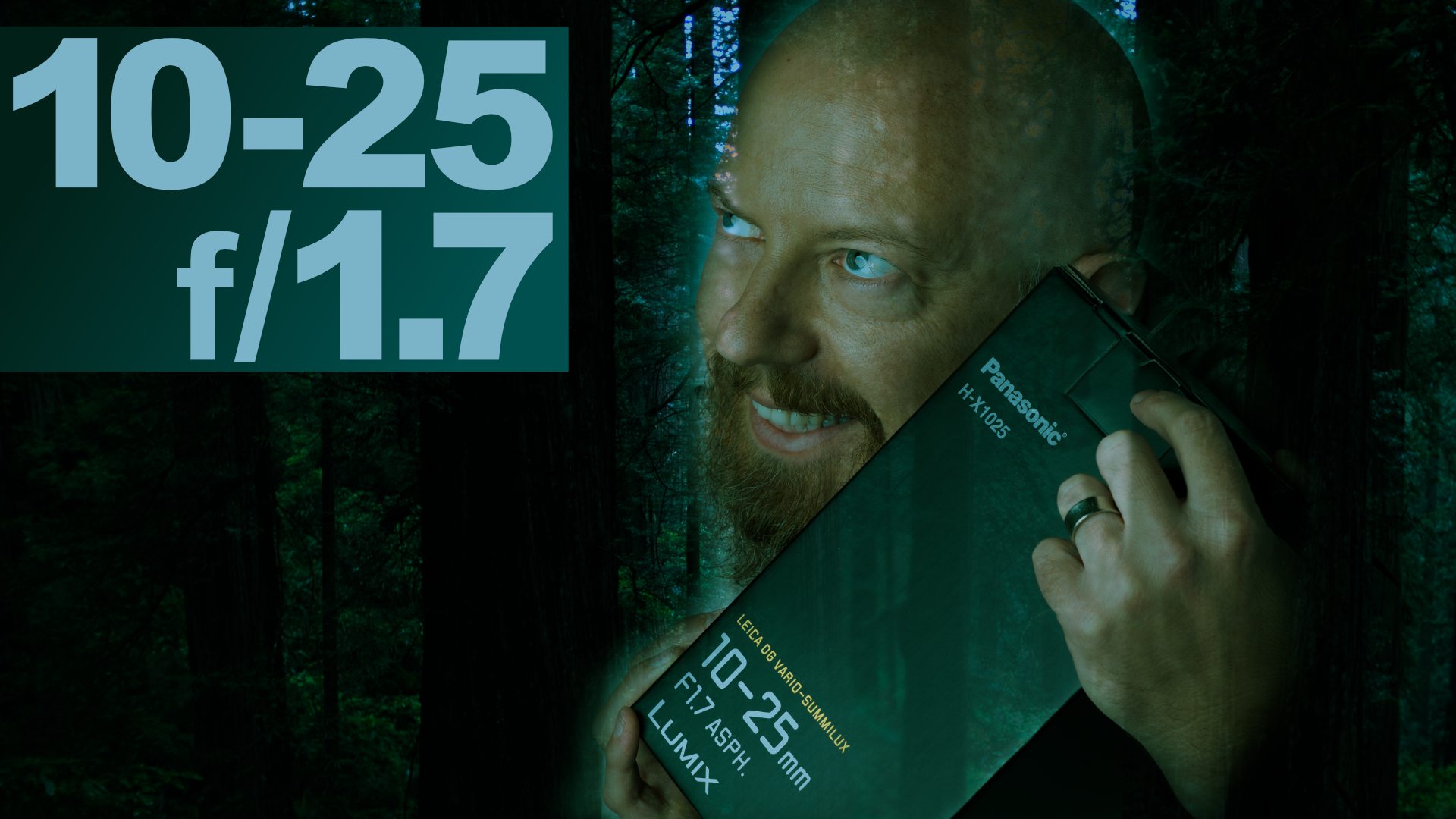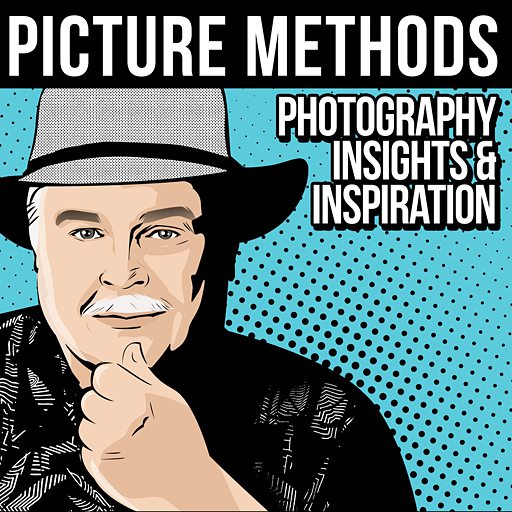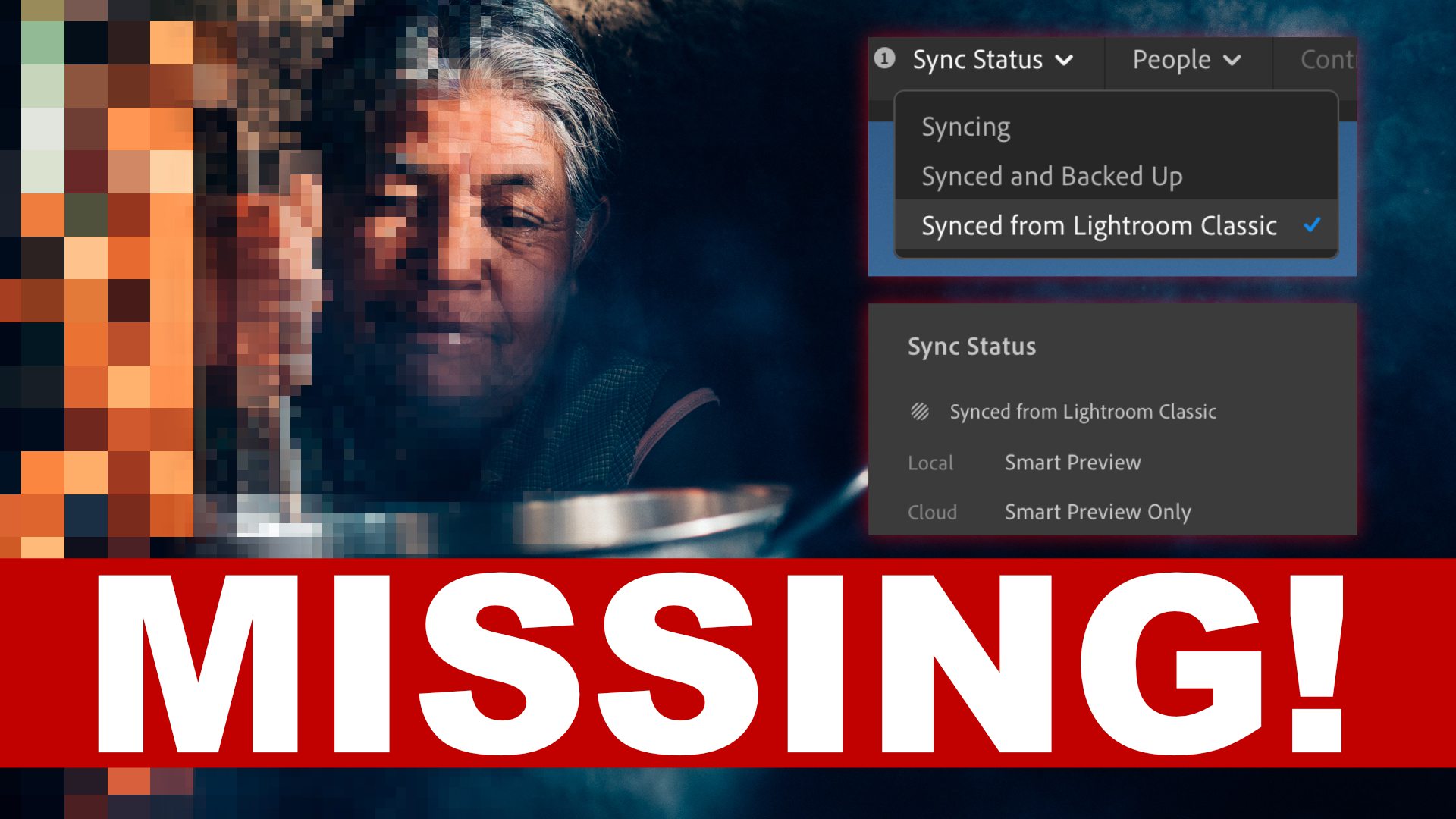Tips & Tricks

How, Why to Use Lower Thirds Templates for After Effects
Tuts+PhotographyLower thirds are the on-screen titles that help to give your audience context. They should be easy to read, and fit well with the themes of your production. Let’s look at how using a template can help with that.
Why Use a Lower Thirds Title Template
Templates are said to dilute the uniqueness of your brand. While that can be true, it’s important to consider why that might be the case and the things you can do to counteract that, if so.
We’ll look at the ‘how’ of that soon, but for now, here are some strong reasons to consider using a template:
- It’s cost-effective. If you don’t have the budget to hire a designer, then using a template—particularly those that are part of a subscription—can be a great compromise: getting great design at a fraction of the cost.
- You have control without needing to know design or video software inside out. Many templates allow you to use ‘drag and drop’ facilities and have detailed modular controls, so you can create something quickly and easily.
- Starting from scratch can be hard, a template gives you a good jumping off point and can provide inspiration to work out what you want.
While Adobe Premiere, like most editing programs, has basic templates built in, these are fairly plain, and quickly look tired. By contrast, After Effects supports a huge variety of lower thirds templates, with fresh templates added all the time. Adobe also makes it easy to mainly work in Premiere, with After Effects doing the animations mostly in the background.
How to Create a Lower Thirds Title Using a Template
Even when using a template, there are some things you need to consider when it comes to your lower thirds.
Font Choice
Although templates will often come with a font (or your software will suggest a like for like replacement) you should make sure that the font you choose is easy to read and fits with the rest of your video. Traditionally, sans-serif fonts – those without the little tails on the letters – are considered easier to read.
Keep it Short
Your text should be to the point – remember that any information is there to support the visuals (like the name of a person on screen for example) and if you put up too much, it’ll become a barrier. Consider shortening information to the essentials, or choosing just one title or description.
Colour Scheme
A template will usually come with purposefully chosen colours, but most templates give you the option to customise those to fit with your project. Try to choose colours that complement your film, but also stand out enough so that people notice and read them, rather than having them blend into the background.
Tiers
Lower thirds can be single, double, or triple (one-tier, two-tier, and three-tier). Stick to the same format throughout, or it can look messy. Three tiers should really only be used if there’s a lot of information that you absolutely need on screen, otherwise one or two tier is the norm, with a name and title, for example.
Lower Third Templates for Adobe After Effects
At Envato Elements there’s so much choice when it comes to lower third templates for After Effects, and you can download as many as you like once you’re subscribed. Here are three great examples:
1. Lower Third Bundle
With 16 unique designs, this lower third bundle for After Effects will let you easily customise it and control the colours. Each design has up to three variations, so there’s plenty of choice whatever your project.
2. Titles And Lower Thirds
With 25 animations to choose from, this pack will suit a range of films. There’s a link to the free font used and a PDF tutorial included in case you get stuck.
3. HUD Lower Third
Something a little different, this HUD (heads-up display) is distinct and perfect for anything videogame or military related. There are six elements in the pack, each lasting 20 seconds.
More Great Tips for Lower Thirds
 Lower thirds might seem like the least of your considerations when you’re putting together a film, but they have the power to make your production look smart...
Lower thirds might seem like the least of your considerations when you’re putting together a film, but they have the power to make your production look smart...
3 Top Lower Thirds Title Templates for Videos in After Effects
Add a professionally-designed lower thirds title to identify subjects in your video project easily, with these After Effects template projects.
How to Design Lower Thirds Titles for Your Video Using Adobe Photoshop
In this video tutorial from my course, Video Editing in Adobe Photoshop, you'll learn how to use the illustrative capabilities in Photoshop to create a...
10 Best Lower-Thirds After Effects Templates for Broadcast
Lower thirds are the only graphics on-screen while people talk and the action happens. How do you choose something that has professional impact without...