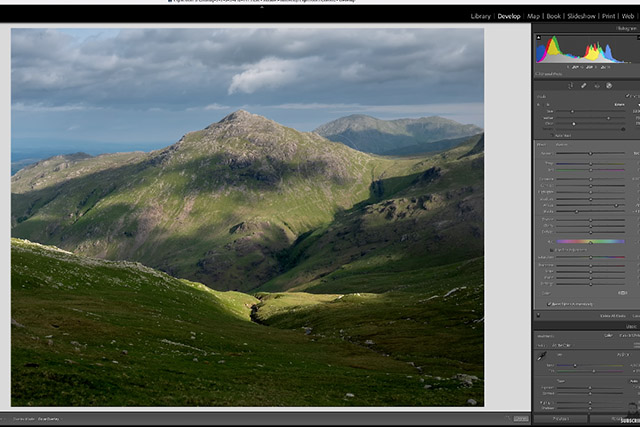Tips & Tricks

How to Mix Audio With Effects in Premiere Pro
Tuts+PhotographyIn this lesson from David Bode's FREE Ultimate Premiere FAQ course, you're going to learn about some of the newer audio effects available in Premiere Pro to make your projects sound great.
Audio Track Mixer
The Audio Track Mixer is a great tool for editing your audio tracks. To bring up that Audio Track Mixer, go to Window > Audio Track Mixer. In the Audio Track Mixer, keep all of your talk tracks in the first two to four slots, and then load those tracks in the Audio Track Mixer with some effects.



EQ
Let's start with the EQ. This is great for use on dialogue—sometimes on music too, but usually music is pretty well produced and it doesn't need corrective EQ. Sometimes you do need to use an EQ to carve out some frequencies for speech intelligibility. Here, though, we're focusing on dialogue.
With EQ, there is a high-pass filter with a variable slope. This means that when you set the high-pass frequency, it's only going to pass frequencies above that point. Below that point, it's going to reduce the amplitude or intensity of those frequencies by differing amounts. So if you set it to 6 decibels per octave, that's a very smooth roll-off. You can very carefully roll off the low energy in dialogue tracks because none of the information below 50 is really useful. Then you can use the rest of the nodes in the panel. There is a low shelf and a high shelf, and then there are five fully parametric bands of equalisation.
De-Noise and De-Reverb Effects
Both the De-noise and De-reverb Effects are excellent, and they're available in this Audio Track Mixer. You don't need to use De-noise and De-reverb on every single track. You'll usually need to apply some De-noise on a dialogue track because there's usually a bit of noise depending on the audio.
Dynamics Processing
The Dynamics Processing Effect is another excellent effect. It's basically a compressor and an expander all in one. And the great thing is that it has a really nice visual where you can see the audio coming in and see exactly how you might want to set it up based on the audio coming into the input/output graph. It's a good idea to enable the spline curve, which gives a softer curve to the compression slope.



There's also a nice Settings section where you can adjust the look-ahead time, the level detection, the gain processing, and the band limiting.
Multiband Compressor
The Multiband Compressor is a kind of multistage dynamics processor that splits the signal into at least four bands. You can disable these and have it work on less than four bands, and then you can compress them individually. It's great on the Master Bus to basically smooth out all of the frequencies. It's set very conservatively with a ratio of 1.5 to 1, so that's not very much compression at all.
This effect also has a limiting section, but you may choose to use a third-party limiter like Limiter No.6, which is free and allows some very gentle compression and peak limiting to make sure that your true peaks are no higher than -2 or sometimes -1.5.
Using Third-Party Effects
To use third-party effects in Premiere, go to the Audio Track Mixer and click on the three lines, sometimes called the hamburger menu. If you click that, you can go down to the Audio Plugin Manager.
When you download effects from the Internet, you can put those all in a folder, and then you can point the audio plugin manager to that folder by clicking the Add button at the top of the window. Then you can enable or disable any of the effects that you want to show up in Premiere.



Limitation of the Audio Track Mixer
There are some limitations to the Audio Track Mixer. The main one is that you can't save effects in the configuration with which you used them in the Audio Track Mixer. So you have to load them individually every time.
The other limitation is that once you get a setting that you like in one of these effects, you have to set it up every time because there is no way currently to store an audio track preset. You can save presets when you apply them to clips as an audio effect if you were to drop that on a clip, but you can't do that to the Master Bus.
One workaround is that you can create a project with a blank sequence with no footage, and load up the Audio Track Mixer. Create all of the audio layouts that you want, with all the effects for your dialogue tracks configured exactly how you like them. Save that project, and then when you start a new project, you'll load that project as a kind of a project template. You can also have all of your folders in there for organisation, which is a time-saver.
More Premiere Pro Resources
Here are more top Premiere Pro tutorials and resources to try from Envato Tuts+:


 How to Sequence Video Clips in Premiere Pro
How to Sequence Video Clips in Premiere Pro

 Nona Blackman07 Feb 2022
Nona Blackman07 Feb 2022

 5 Peaceful Video Templates for Premiere Pro
5 Peaceful Video Templates for Premiere Pro

 Nona Blackman26 Apr 2022
Nona Blackman26 Apr 2022

 10 Top Logo Sting Animation Templates for Premiere Pro
10 Top Logo Sting Animation Templates for Premiere Pro

 Andrew Childress04 Mar 2022
Andrew Childress04 Mar 2022

 18 Cool Transition Effects Packs for Premiere Pro & After Effects – 1 Free
18 Cool Transition Effects Packs for Premiere Pro & After Effects – 1 Free

 Andrew Childress16 May 2022
Andrew Childress16 May 2022