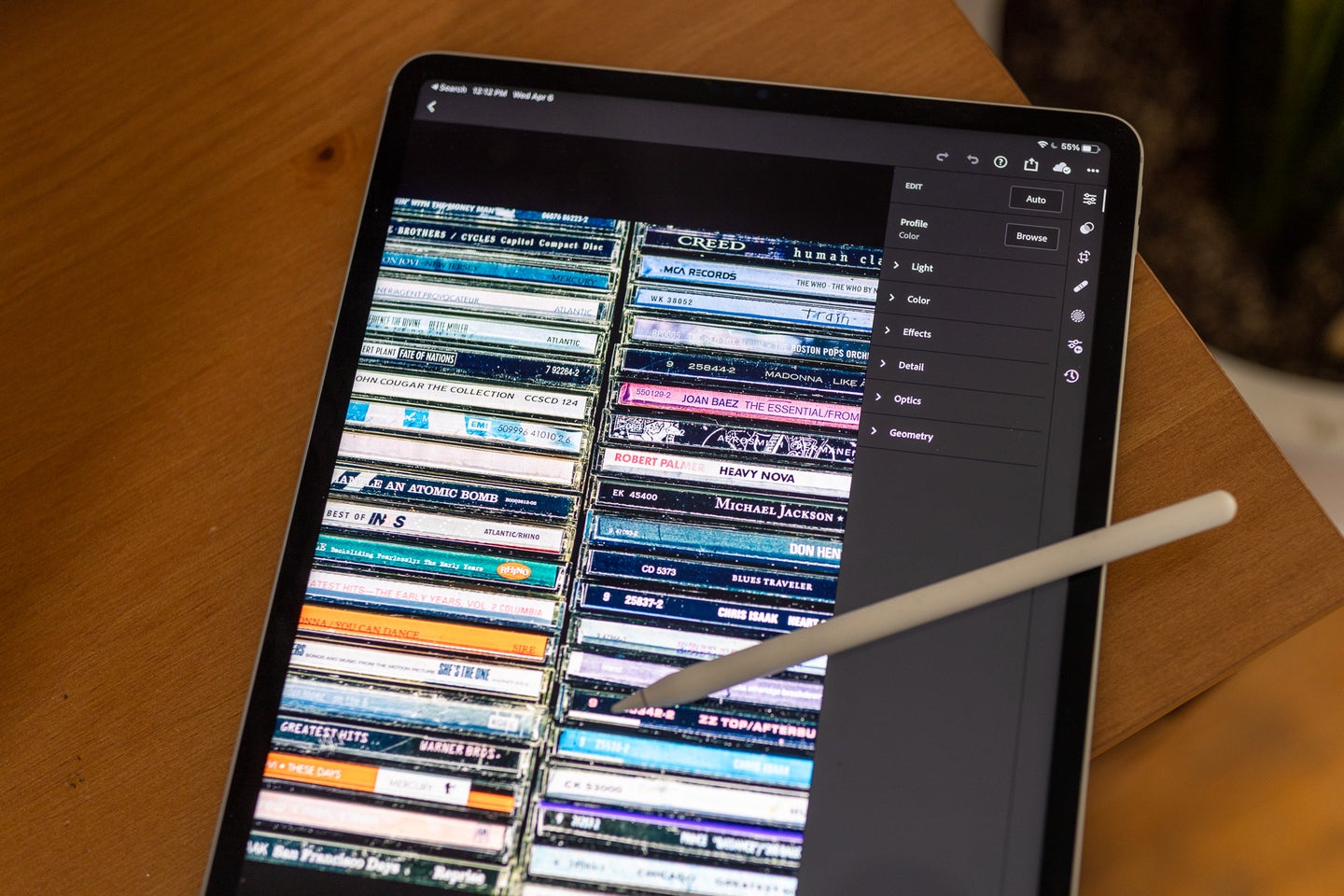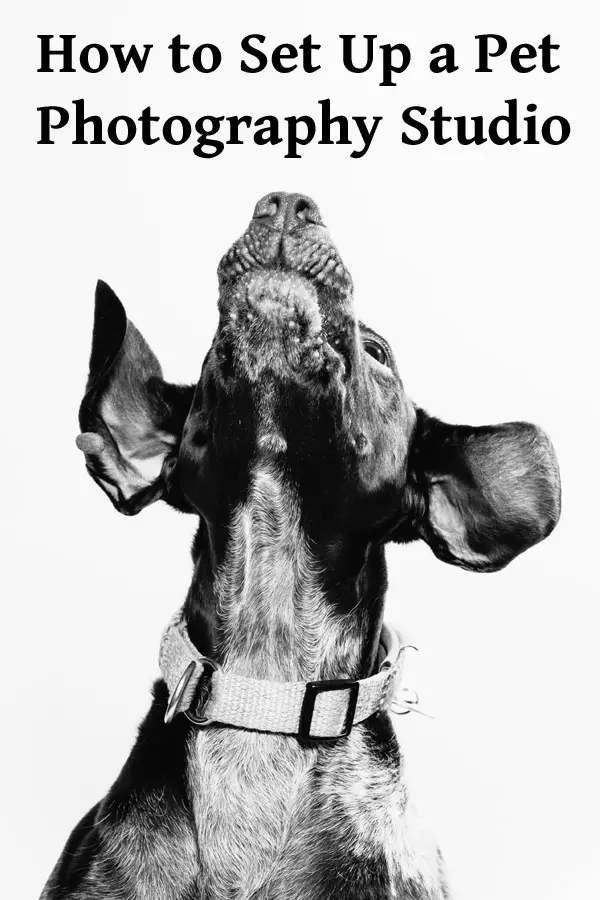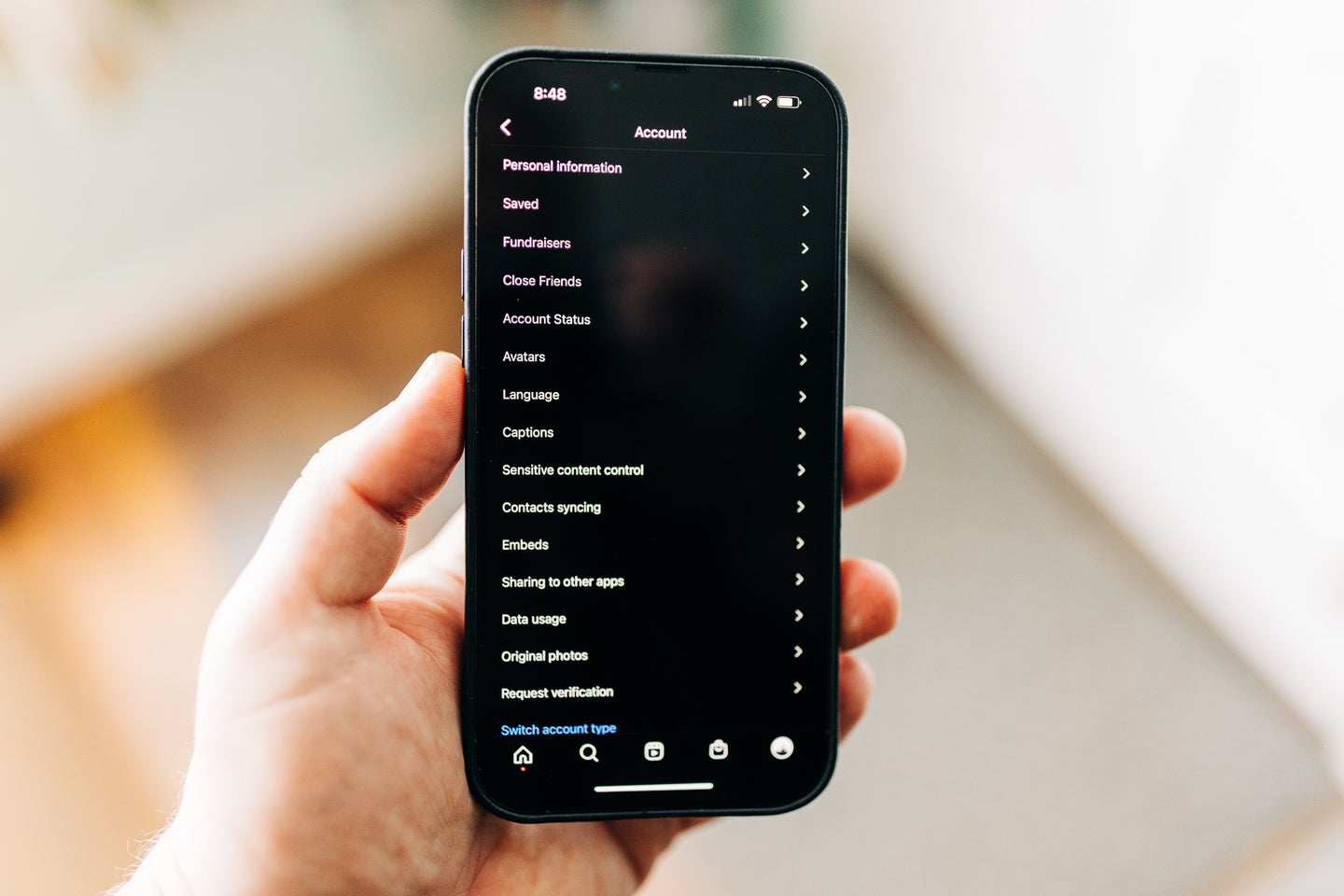Tips & Tricks

How to Use Transition Templates in the Essential Graphics Panel in Premiere Pro
Tuts+PhotographyIn this lesson on How To Use Transition Templates in the Essential Graphics Panel in Premiere Pro from David Bode's FREE Ultimate Premiere Pro FAQ Course, you're going to learn how to use motion graphics templates designed for transitions.
Where to Find Great Motion Graphics Transition Templates
One of the best sources for terrific motion graphics transition templates is Envato Elements.



Elements offers thousands of premium motion graphics templates for Premiere Pro, and for one low monthly fee you can download as many as you want, as often as you want.
Installing Your Motion Graphics Template
After you have downloaded the motion graphics transition template of your choice, install it by going to the Browse tab of the Essential Graphics panel. There is a button in the lower right-hand corner called Install Motion Graphics Template. This will allow you to navigate to wherever you have downloaded your template and install one at a time.



On Windows, if you want to install multiple templates, you need to go to the default directory where these are stored. That is C:UsersUsernameAppDataRoamingAdobeCommonMotion Graphics Template. This is where all the MOGRT files are installed. You can just download them, unzip them, and drag them into the folder, and then you will see them populate over in the Browse tab.
On Apple, go to the Downloads folder and find the motion graphics template you've downloaded. Click through until you locate the MOGRT files, select all the files, and drag and drop them into Browse with all the other MOGRT files.
Each pack can have a large number of transition templates, and you may not like them all. So once you have downloaded them, check them out in Premiere and delete the ones you don't think you'll ever use by right-clicking on them and choosing Delete.
Customising Your Motion Graphics Transition Template
For our example, we are using the fabulous 100 Flat Pack Design Transition Pack. This pack comes with a couple of tutorials to help you use the transitions. There are also a dizzying number of transitions included, but we'll focus on this geometric bar-shaped transition and drag it into the timeline above our existing clips.



With the transition selected in the timeline, you can see that you have some options for colour customisations under Edit over in Essential Graphics. Different motion graphics templates offer different levels of customisation. Transition motion graphics templates don't offer a lot of customisation, and that's okay because it's not always needed, and that's the beauty of using a template you like. With this one, you can change the colour to suit your taste, but if you want to do more extensive customisation, you need to go over to After Effects.
More Premiere Pro Transition Templates Resources
Here are more top Premiere resources to try from Envato Tuts+:


 10 Top Transition Templates for Premiere Pro
10 Top Transition Templates for Premiere Pro

 Nona Blackman17 Feb 2022
Nona Blackman17 Feb 2022

 15 Free Transition Presets and Templates for Premiere Pro
15 Free Transition Presets and Templates for Premiere Pro

 Andrew Childress30 Jun 2022
Andrew Childress30 Jun 2022

 45 Free Transition Effects Templates to Make Cool Cuts in Premiere Pro
45 Free Transition Effects Templates to Make Cool Cuts in Premiere Pro

 André Bluteau13 Jan 2021
André Bluteau13 Jan 2021

 18 Cool Transition Effects Packs for Premiere Pro & After Effects – 1 Free
18 Cool Transition Effects Packs for Premiere Pro & After Effects – 1 Free

 Andrew Childress16 May 2022
Andrew Childress16 May 2022