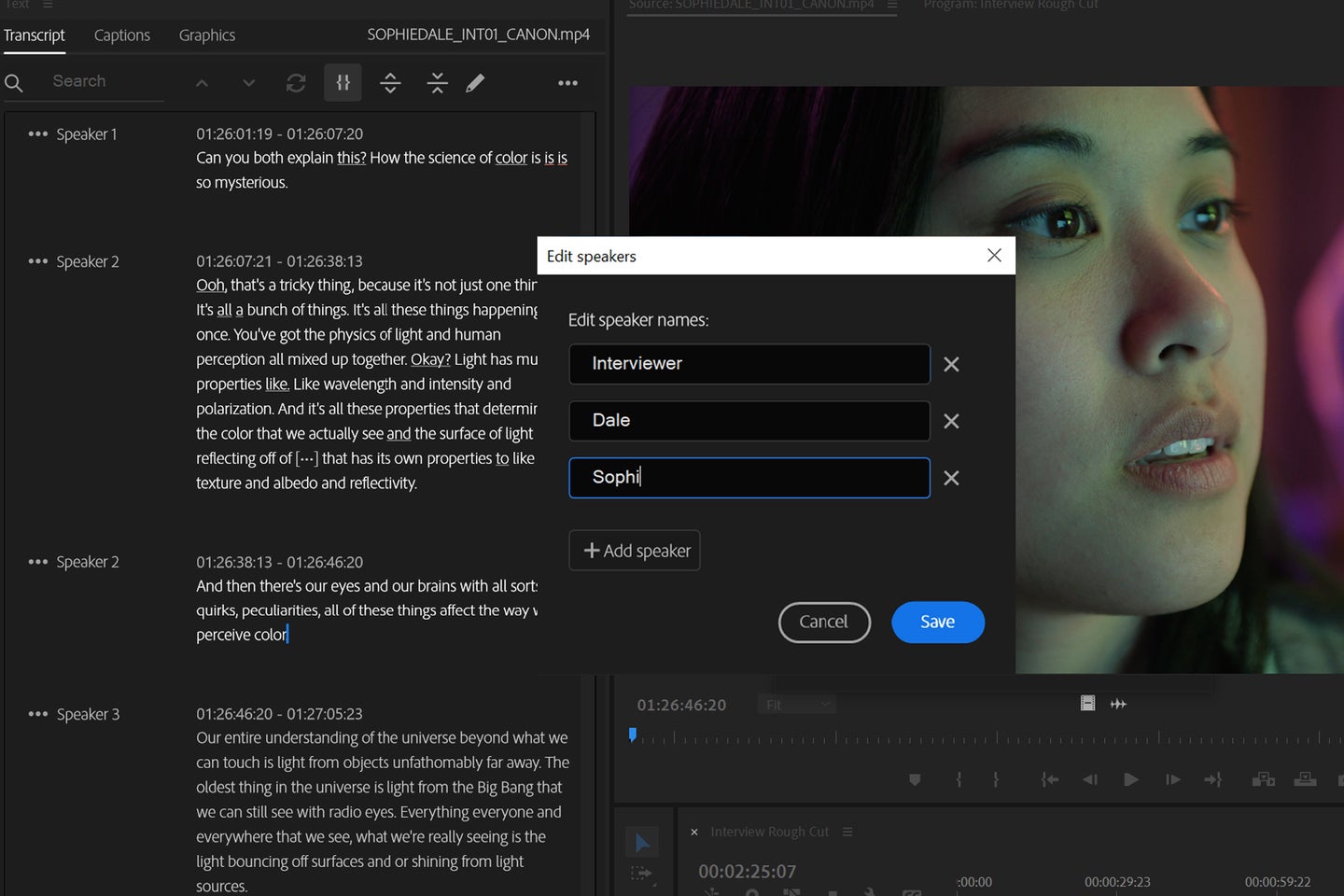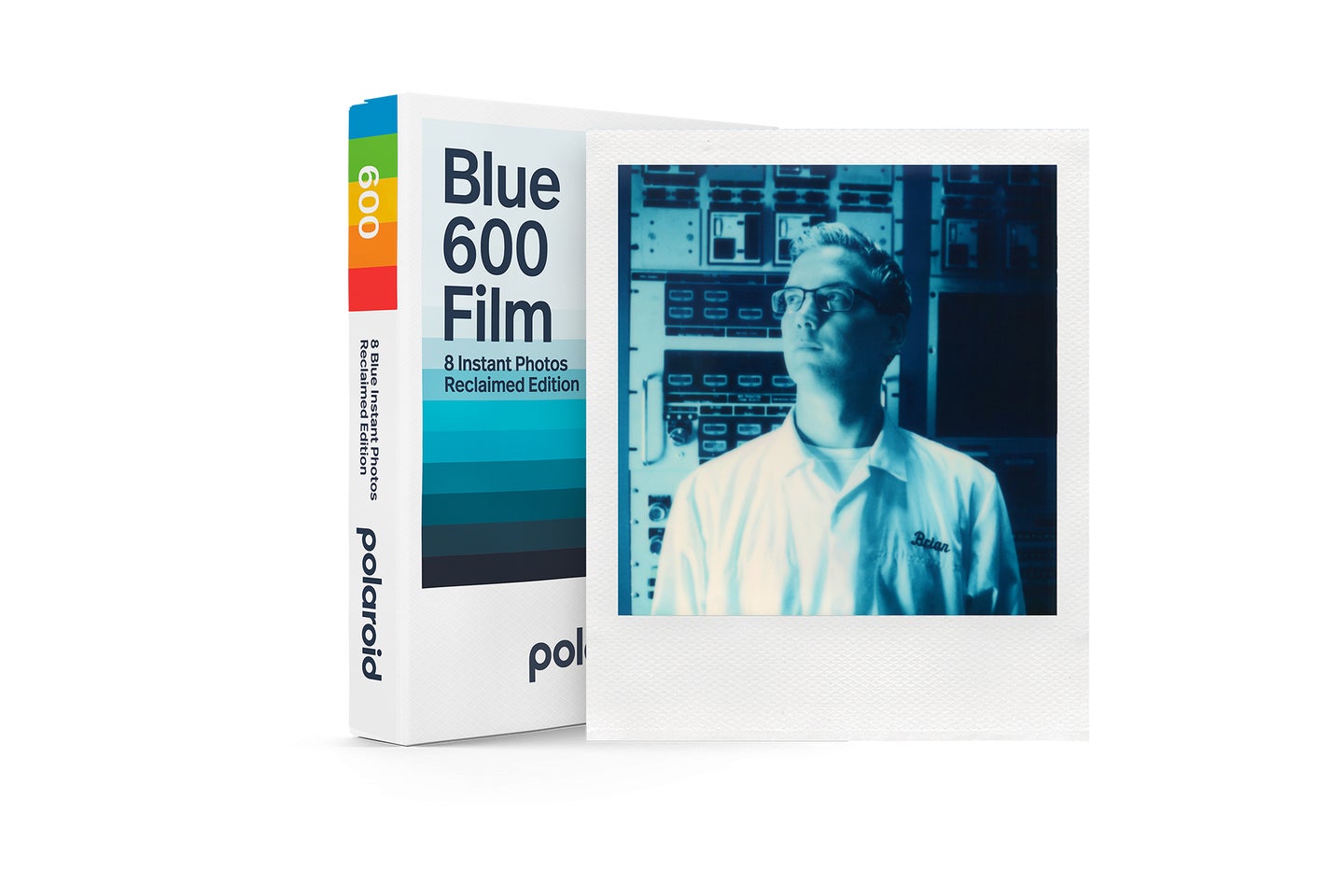Tips & Tricks

How to Add Texture to Animations in After Effects
Tuts+PhotographyJoin motion designer Tim Lucke as he walks through his character animation process in Adobe After Effects. He’ll use expression controls, track mattes, and character rigging to bring an animated intro to life!
In this lesson, Tim will show you how to add texture in After Effects, and to learn more, you can watch the whole free After Effects course Master Motion Design - Dynamic Character Animation in After Effects.
How to Add Texture to Animations in After Effects
If you've followed our lessons so far then you'll be ready to finish up your After Effects animation by adding some texture. Let's take a look at how.
Before We Start: After Effects Texture
As part of this lesson, I'm using a paper texture from Envato Elements. You can use anything that works well for you but here's a great example of a texture paper pack.
20 Fleck Tissue Paper
A pack of 20 textured paper digital files that are perfect for textured backgrounds. They're 6000x4000px and 300DPI so you can be confident they'll still look great in your video, even at large sizes.
Add Texture in After Effects



I'm a texture fanatic, a piece doesn't feel complete without a bit of texture. You could go to town with After Effects texture, but I would start with a nice background. I found this nice Fleck paper texture and it was huge, so I've just scaled that down a little bit and reduced the opacity - T is the shortcut for this - to make it more subtle.
Rotate



You might be able to see better in the video than in the screenshot, but to give this a stop-motion feel, I've added some rotation.
Wiggle



Next we'll add a little wiggle animation to our background. Next to the wiggle command we have the frequency, which is 3, and then amplitude is 20. This might be too much, but we'll see. Then I'm adding a posterize time - it's really important that you put this on top - I've got that at 4 frames per second.
Once you've set those you might want to Solo it really quickly (view it in isolation) just to see how it looks. I did this when I had my amplitude at 20 and it was way too much, so I ended up knocking it down to 3. You might need to play around a little to see what works for you.
All Done!
That's our texture added, it just gives it a little more flavour. If you've got to this point on our course then you're finished - you've made a motion design video in After Effects. Thanks for following along and remember to check out some of our other free After Effects tutorials, tips, and template recommendations.
Collage Animation After Effects Tutorial | FREE COURSE
Check out this in-depth tutorial on how to make a collage animation in After Effects. Follow this step-by-step guide to learn how to create scrolling null layers, bring all of your video, photo, animation and graphics assets into the program, and then pull it all together into one really cool collage effect!
After Effects Templates From Envato Elements
Envato Elements has thousands of professional After Effects templates to choose from and you can download as many as you like once you're signed up for a monthly subscription. You'll also find music tracks, SFX, stock video and much more to help you take your video production to the next level.



It's also worth checking out Envato Elements monthly free files, which often include free After Effects templates, and other helpful things like background textures.
More After Effects Resources and Templates


 10 Top Spring Templates for After Effects
10 Top Spring Templates for After Effects

 Marie Gardiner01 Nov 2022
Marie Gardiner01 Nov 2022

 How to Freeze a Frame in After Effects
How to Freeze a Frame in After Effects

 Jonathan Lam24 Apr 2023
Jonathan Lam24 Apr 2023

 5 Top Text Presets for After Effects
5 Top Text Presets for After Effects

 Marie Gardiner07 Jun 2022
Marie Gardiner07 Jun 2022

 DaVinci Resolve vs Adobe After Effects (Which is Best for 2023?)
DaVinci Resolve vs Adobe After Effects (Which is Best for 2023?)

 Andrew Childress03 May 2023
Andrew Childress03 May 2023
About This Page
This page was written by Marie Gardiner from the transcript of a course by Tim Lucke. Marie is a writer, author, and photographer. It was edited by Gonzalo Angulo. Gonzalo is an editor, writer and illustrator.