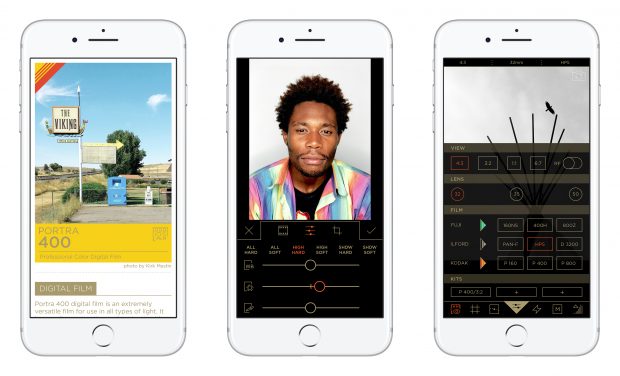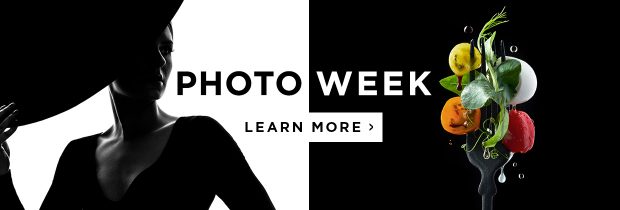Tips & Tricks

How to Make a Facebook Video Slideshow
Tuts+PhotographySlideshows are
a great way to tell a story, whether that’s through video, or by adding movement
to still images. By using some nifty transitions, text, animation and perhaps
even music and sound effects, you can create some great content to share with
your followers.
Why Use a Video Slideshow?
Slideshows are so flexible, you can make one for just about anything! In fact, you can and should create different versions, depending on which channel you’re preparing to share them on. For example, Twitter currently only lets you share videos of up to 2:20 in duration, but Facebook will show your video to a wider audience, if it’s over three minutes long.

How to Create a Facebook Video Slideshow
Even if you yourself don’t shoot video, that’s okay—a slideshow is perfect for adding still photographs to, and many slideshow templates let you add cool effects like parallax, which will let you create movement within that still image by making a number of layers.
You can’t log in to Facebook without seeing video content of some kind, and it’s no surprise, as mobile technology is driving the rise of video watching, with 71% of people saying their online video viewing has increased over the last year.
It’s wise then, to take advantage of this boom in video by creating your own content for your brand, business or blog. Here are a few things to think about when making and uploading your slideshow to Facebook.
- Add closed captions. If you can’t do this in the software you’re using, Facebook has an option to let you add them within their uploader.
- Have a plan of how your slideshow will begin and end—and remember to include key things like your call to action or contact information.
- Try to focus on your imagery and keep text to a minimum.
- Add a description in the Facebook uploader to help people find it.
- Include relevant tags—things that people will logically search for. Check competitors to see what tags they’re using, for inspiration.
- Upload in HD if you can.
How to Create Facebook Slideshow Video Using a Template
It’s probably quicker and easier than you think to make a
video slideshow, even without any video creation software. If you prefer to use
one of the major adobe suites like After Effects and Premiere Pro, then you
might find sites like Envato Market and Envato Elements have
what you’re looking for.
If, however, you prefer to use a template that does a lot of the work for you, then you might like Placeit. Let’s take a look at one of the slideshow templates available on Placeit:
Slideshow Video Maker for a Real Estate Content Teaser Video
Taking this example of a real estate slideshow video, this is what you start out with. Your text and fonts—including colour—are on the left, the video is in the middle, audio, image and footage options are on the right and your slides are at the bottom.

When you make amendments, you’ll need to hit Preview Slide at the top to see those changes. Searching for keywords will help you find great stock images or footage to use in your slideshow video; or you can upload your own!

You can keep adding slides, or you can duplicate your current slide which makes it a little easier to keep things consistent by bringing across your text, colour and background options.
When you have everything how you want it, just hit Preview Full Video and then Download Full Video and you’re all set!
More Placeit Templates
You can customise a slideshow video for just about anything, but here are some ideas for some popular areas like fashion, gaming and fitness.
 Nail your YouTube intro by trying one of these simple-to-use templates from Placeit, where you can create amazing videos without needing any software!
Nail your YouTube intro by trying one of these simple-to-use templates from Placeit, where you can create amazing videos without needing any software!
15 Best Instagram Story Templates on Placeit for 2019
Get noticed with engaging and eye-catching Instagram Story posts by using these quick and easy templates from Placeit.
7 Best Real Estate Video Templates on Placeit for Realtors and Agents (2019)
Create great real estate marketing tools and videos without any software. Is it magic? Nearly, it's Placeit.
How to Make a Quick Fundraiser Promo Video Using Placeit
Making a slideshow with Placeit is a great way to create video content really easily, and get your message across effectively.