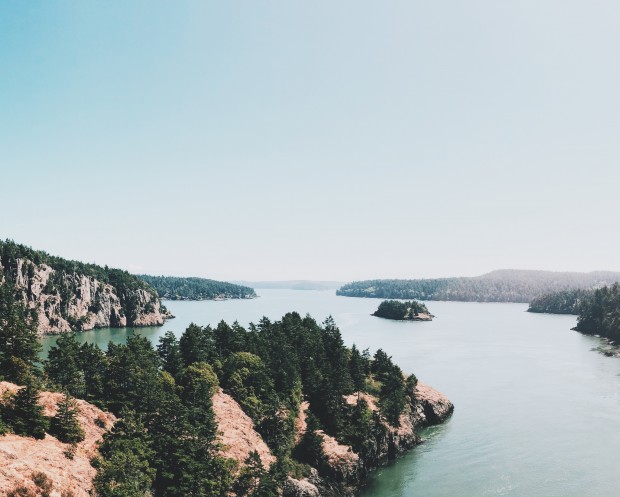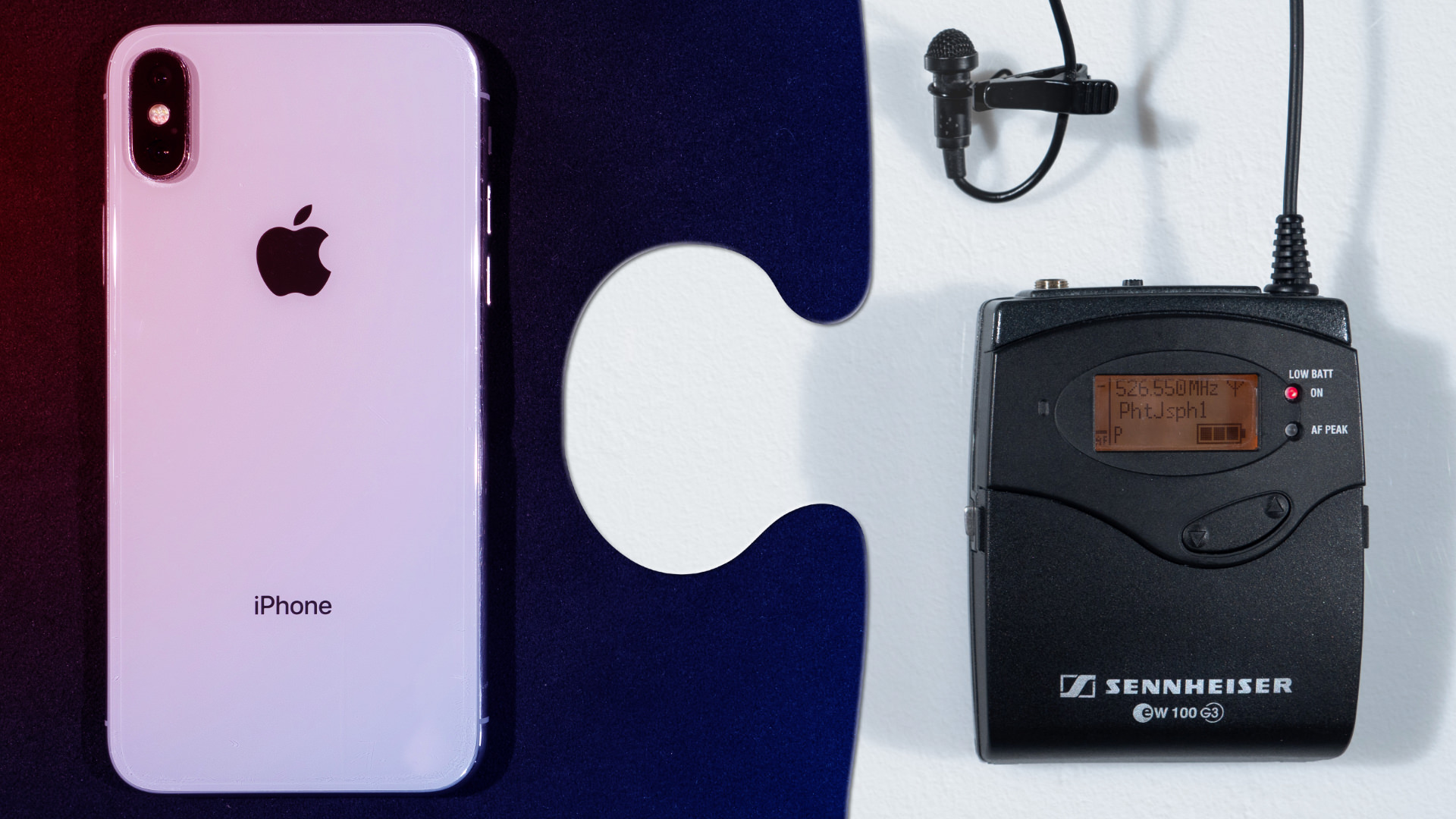Tips & Tricks

How to Get Your Video Files Into Premiere Pro (Best Import Methods)
Tuts+PhotographyCapturing high-quality video has never been easier, but in most cases that footage needs to be trimmed, edited, have audio added and much more, and that can be a little trickier. With our Introduction to Video Editing in Adobe Premiere Pro course, we’ll get you started with one of the most popular and comprehensive video editing suites.
Use Premiere to Help You Stay Organised
In this course lesson, we look at how to go into your files and use that same structure when importing, so you can keep everything organised how you like it. This can save you time, as you don’t have to then rearrange your files in Premiere Pro in order to keep things the same. There’s also a drag-and-drop option that we'll cover, if you prefer to drag items right into the project panel or pre-created sequence.
If your camera system saves files in a particular way – for example many cameras will save long periods of filming as (seamless) chopped up, shorter files – then you may want to avoid drag and drop as there’d be a break between each one as it can drop a frame. Instead, we’ll show you how to import them directly from where they’re saved, through the Media Browser.
If you found this video useful, then check out the full course: Introduction to Video Editing in Adobe Premiere Pro. You'll find twenty-one more video lessons just like this one, to help you get familiar with Premiere Pro, step by step. You'll learn how to structure your files, how to create a sequence, edit and add audio, and much more.

You can take this course straight away with a subscription to Envato Elements where you'll get access not only to this course, but also to our growing library of over 1,000 video courses and industry-leading eBooks on Envato Tuts+.
More Help With Premiere Pro
 Tell a story through your videos and achieve your goals by making a great slideshow video in Adobe Premiere Pro,
Tell a story through your videos and achieve your goals by making a great slideshow video in Adobe Premiere Pro,
Video Export: How to Pick The Best Settings in Premiere Pro
You’ve made your film, great! Now how do you get your finished video out of Premiere Pro for the appropriate format? There are export settings for...
7 Simple Project Templates for Premiere Pro That Any Editor Can Use
Sample the best video template packages for Premiere Pro in this round-up featuring Envato Elements items
3 Top Effects Transition Templates for Adobe Premiere Pro
Seamlessly introduce content in your Premiere Pro projects with our favorite transition presets.