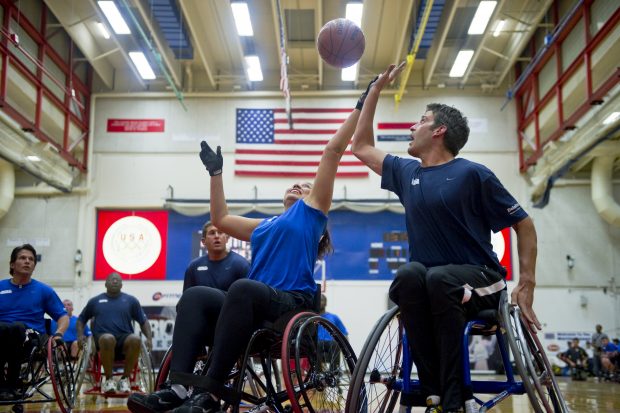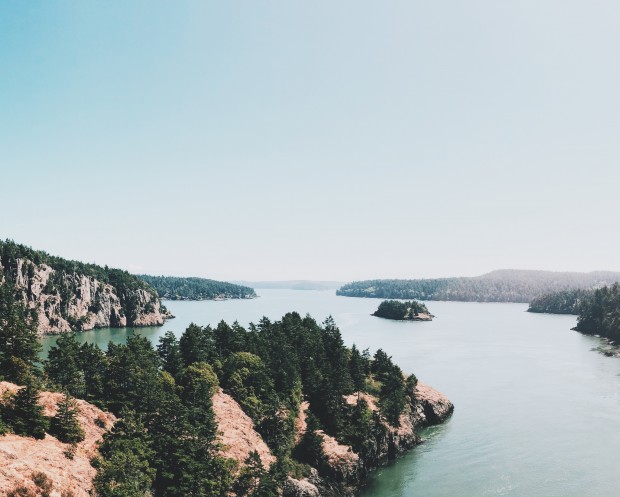Tips & Tricks

How (and Why) to Add Parallax Movement to Still Images
Tuts+PhotographyA parallax effect, (or Ken Burns effect, named after the
filmmaker) involves panning and/or zooming on a still image to give the effect
of motion or animation, like in a video. Here, we'll look at how (and why) you might want to add parallax animation to your photographs.
1. Why Add Parallax Animation to Pictures
Make Your Stills Engaging
Showing a demonstrative or relevant still in your film is great, and often necessary; but let’s face it, it can be a bit dull, visually. Adding some motion to your image helps to make it more engaging and interesting. It also helps to slightly blur the lines between still and motion, so it’s not really obvious there’s suddenly no movement in your video.
Give Images New Life and Adds Production Value
You can combine your movement with other effects like smoke or sound, so you can really make what was a still image, into something entirely different. This can work particularly well when it comes to demonstrating old archive images which might not be of great quality (video example below). It’s more acceptable to mess around with an image if someone knows you’re not trying to pass it off as genuine footage, it’s stylised and that’s okay.
2. How to Add Parallax Effects
What Images Work Best with a Parallax Effect?
In theory, you can add motion via parallax to just about any image, but there are certain scenarios in which is works best. Here are some things to consider when you’re thinking about adding this effect:
Image choice and Making Selections
Choose a photograph that has minimal background clutter. This way, you’ll find it easier to select or isolate your main subject without the background looking odd. Ideally you want to have at least three layers (though you can do it with two) foreground, middle, background.
When you cut out your main subject, it can be useful to feather the edges a bit to soften them, so they don’t look too sharp. Fill any holes you create with tools like Content Aware and, essentially, use your best judgement to fill in gaps—one easy method is to actually knock the background out of focus, creating an artificial depth of field, which also serves to give it more of a three-dimensional look.
Adding Movement
Movement will vary, but let’s consider at an example of moving something left to right. Imagine you’re travelling on a train—stuff whizzes past the window but the things in the distance move slowly. With your image, everything should move in the same direction, and the foreground moves faster than middle-distance, middle-distance moves faster than back. You should move all the layers, even a little, for the best effect.
Be wary of screen size because the bigger the screen the more exaggerated the movement will be—be subtle about it, less is always more.
3. Add Parallax Movement Using a Template
Templates that help you to add motion can be useful in many ways, whether you’re just starting out and need help creating some basic movement o more sophisticated animation like bends and twists.
This parallax template, from Envato Market, comes highly recommended:
Photomotion X - Biggest Photo Animation Toolkit (5 in 1) for Adobe After Effects
With Photomotion X you can really take stills animation to the next level. Create movement within the sky, sea and smoke with the Mirage feature, animate faces with Portrait, make cinemographs directly in the software with Glacier, and much, much more.

Live Photos 3D
Or, as an alternative, try Live Photos 3D, from Envato Elements:
mask your image and start the template to bring your photo to life.
More Handy Parallax Tutorials
 Parallax effects are a great way to add movement to your project without using video. Here are some of the best parallax video effects at Videohive, for...
Parallax effects are a great way to add movement to your project without using video. Here are some of the best parallax video effects at Videohive, for...
How to Make an Animated Parallax Video from a Photo (With a Photoshop Action)
Making film clips and GIFs is all the rage, but if you don't have the software or the computer that can handle it, it can be hard to do. Creating 'movement'...
13 Top Photo Animation Tools and Templates for After Effects
Bring your still images to life with animation easily, thanks to these awesome Adobe After Effects projects.
How to Make a Video Slideshow in After Effects (With Template)
Learn how easy it can be to create your own video slideshow with images in Adobe After Effects in this tutorial.