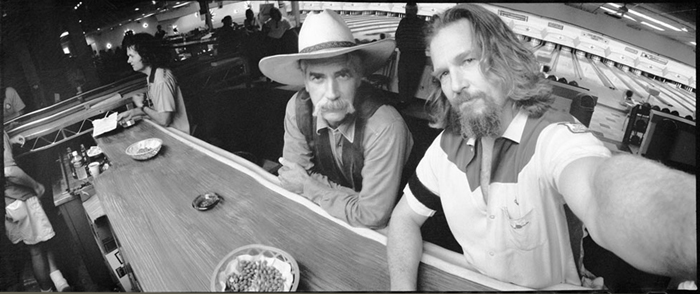Tips & Tricks

Lens Flare Trends! What Is Lens Flare and How to Add It?
Tuts+Photography
Today, we will be taking a look at what a lens flare is, why it can be both good and bad, and how to add lens flare in Photoshop. Let's find out how this hardware error turned into an artistic asset!
What Is Lens Flare?
Lens flare is actually created when a strong non-image-forming light, from the sun or an artificial light source, enters the lens and then hits the camera's digital sensor. As the light bounces around the camera's sensor, it creates unwanted objects to appear. Those "objects" are what we call lens flare. So lens flares are actually just an "error"!
There are two common types of lens flare: veiling flare and ghosting flare. Typically, if you see one, you will see both!
Veiling Flare
Veiling flare, also known as "light haze," creates a haze-like effect which will remove contrast, detail, and even color from the affected area. You will likely experience veiling flare if the light source is just beyond the camera's view, but the light rays can still reach the lens.

Ghosting Flare
Ghosting flare appears as small orbs and shapes that usually appear in a direct line from the light source and can stretch the whole length of the image. Ghosting flare occurs when the light source is directly in the view of the camera's lens.

What Causes Lens Flare?
The short answer is if you’re shooting into the light, then you’re going to encounter lens flare! Lens flare occurs when a point of light, commonly the sun, is much brighter than the rest of the scene. It will happen if the bright light is within the lens's angle of view, although if the light source is strong or close enough to the outside of the lens's field of view, you will still experience lens flare even if the light source is not physically in the image.

When and When Not to Add Lens Flare
As lens flare can drastically reduce image contrast by introducing haze, circular artifacts, and even blooms of rainbows, it is often seen as an undesired effect that can be the death of an otherwise perfect photo. Lens flare is not easy to remove, so if you end up with it, you may be out of luck!
However, lens flare can also be used to add an artistic element to images. In fact, lens flare is often added to both movies and images to add a sense of depth and realism. So when should you use lens flare, and when should you not?
When to Add Lens Flare
There are no hard and fast rules about when to add lens flares, but there are many scenarios where they come in handy and may end up elevating your image to the next level!
To Add Extra Detail
Lens flares are ideal when you want to add a bit of, well, flare to an image! It can help bring more light into an otherwise dark, flat image, like a dark landscape with a bright sky or setting sun. The details of the leaves and trees of the image below are already lost to the high-contrast nature of the photo, so the lens flare helps add visual interest in an otherwise flat photo.

To Add Drama and Action
You can also add lens flare when you want to add more drama to your photos. You will notice both action and sci-fi films tend to be loaded with lens flare as they not only provide movement but a sense of action and depth. It works the same with photos as well!
To Help Blend Images Into Their Scenery
Lens flares are especially useful in photo composites as they add more realism as well as helping the composited image blend into its environment more naturally.

When Not to Add Lens Flare
This one is simple as there is only one very important rule to follow.
When You Don't have a Light Source
Don't add lens flare if there is no light source to give off the flare! Whether it's the sky, a lamp, or a gleaming jewel, there needs to be something that is logically giving off the light.
For instance, I added a hazy lens flare to both the upper and lower portions of this photo composite, using the bright sky as a light source!

Don't Have Conflicting Light Sources
Once you have your source, take note of the direction of the light! Ask yourself, "Where is the light in your shot coming from?" This will help guide you on where to place your lens flare and how strong (or weak) it might be.
Don't Let Your Lens Flare Take Over
Next, make sure to keep your lens flare a supporting detail, not the main event! Otherwise, you run the risk of your image looking like a blobby mess. Look at photos with real lens flares and take note of their color, shape, and texture. Doing this will help you figure out what lens effects might naturally happen in your own scene!
Don't Use Low-Quality Assets
Finally, use high-quality lens flare resources! Try to real lens flares that were captured in-camera, not computer-generated. This lens flare was captured during a solar eclipse, creating a beautifully dynamic lens flare!

How Do You Add a Lens Flare Effect to a Photo?
While trying to get a natural lens flare in camera may seem best, it can also be tricky. Also, as I mentioned earlier, removing or even just lessening a lens flare in Photoshop is tricky at best—and frankly sometimes even impossible depending on the image. So the safest way to go might be to shoot with a lens flare in mind, and then add it in during post-production!
This is also ideal, or really mandatory if you are creating a photo composite or even a digital painting.
There are two main methods for adding a lens flare in Photoshop: overlays and painting. Let's take a look at both of them!
What You Will Need
You'll need the following resources in order to complete the tutorial portion of this article:
Find more resources on Envato Elements!
1. How to Use a Lens Flare Overlay
First, let's start with an overlay or texture.
Step 1
Download a lens flare overlay image or image pack. It will be on either a black or transparent background.
I will be using number "11" from the Sunlights with Flares texture pack, which has 20 different high-quality overlays to choose from.

Step 2
Place the overlay onto the image you'd like to add a lens flare to. Set the lens flare to Screen.

Step 3
If needed, adjust the overlay's brightness, contrast, and color. I increased my overlay's contrast while decreasing its brightness using Image > Adjustments > Brightness/Contrast.

Step 4
Finally, using either the Eraser Tool or a Layer Mask, erase any visible edges of the overlay, blending the light into the image.

2. How to Create a Lens Flare Photoshop Brush
Next, let's look at how to create a lens flare Photoshop brush.
Step 1
Create a New Document that is 4000 x 4000 pixels or whatever size you want your brush to be. I prefer to make my brushes larger!
Step 2
Create a New Layer, keeping it set to Normal.
Using a black, soft, round Brush with a Flow of 1%, paint a line.
The line should be more defined in the middle and defused on its ends. You'll achieve this by starting with a large brush and gradually shrinking down to a smaller brush with each stroke. Do this six times, with the lines crossing over each other to create a six-pointed star.

Step 3
Crop the new document down to its exact pixel size.
Go to Edit > Define Brush Preset and name the brush "Lens Flare".
Step 4
Open the image you'd like to add a lens flare to. Create a New Layer, setting it to Screen.
Select your new lens flare brush and paint! I added a random lens flare to the bottom right-hand side of the image so you can get a better view of my brush.

Conclusion
And there you have it: the what, when, and why of lens flares. The biggest takeaway here is that when creating or adding a lens effect, high-quality assets are a must! You can only edit a lens flare so much, so try and get the best you can find in the beginning, instead of trying to fix a lens flare resource of lesser quality. Trust me, it will save you a lot of tears and frustration in the end!
Here are some of my favorite lens flare assets found on Envato Elements:
Light & Flares Photoshop Actions
This set of 12 Light Leak and 4 Lens Flare Photoshop actions is ideal if you want lens and light flares fast and easy! This pack is ideal for vintage-inspired photos and images. And once completed, the action creates a group that contains all the adjustment layers and effects, making it non-destructive so you retain 100% of your original image.

Bokeh & Light Leaks Backgrounds
With 15 high-resolution files, these light leaks are a perfect tool to add to your lens flare utility belt. Great for when you want something a bit less harsh, and something more dreamy or surreal. This pack also includes a red lens flare to pair with the blue lens flare.

50 Flare & Stars Overlays Vol. 2
With over 50 different lens flares to choose from, you are certain to find exactly what you are looking for. This set includes blue, red, and even rainbow lens flares!

30 Flare and Haze Overlays
Create beautiful, soft photos with colorful photo effects ideal for family or wedding portraits. This set helps you create a soft haze lens flare for when you want something a bit less harsh—it's perfect for brightening up a dark photo.

Optical Lens Flares Vol.2
This pack contains ten high-quality blue lens flares with both a transparent background and black background option! All are large and great for sci-fi inspired images and photo effects.

As always, keep experimenting with different techniques, and don't forget to post your version below, along with any questions, comments, or critiques!
Looking to learn more? Why not check out the following tutorials:
 Print DesignHow to Create a Custom Event Roll-Up BannerAbbey Esparza
Print DesignHow to Create a Custom Event Roll-Up BannerAbbey Esparza InstagramHow to Make Instagram Story TemplatesAbbey Esparza
InstagramHow to Make Instagram Story TemplatesAbbey Esparza InstagramHow to Create an Instagram Post Template in PhotoshopAbbey Esparza
InstagramHow to Create an Instagram Post Template in PhotoshopAbbey Esparza Album CoverHow to Make a Cool Photo Effect Album Cover Design in PhotoshopAbbey Esparza
Album CoverHow to Make a Cool Photo Effect Album Cover Design in PhotoshopAbbey Esparza Photo EffectsHow to Remove an Object in a Photo in Affinity PhotoAbbey Esparza
Photo EffectsHow to Remove an Object in a Photo in Affinity PhotoAbbey Esparza Adobe PhotoshopHow to Create a Haunted Portrait Effect in PhotoshopAbbey Esparza
Adobe PhotoshopHow to Create a Haunted Portrait Effect in PhotoshopAbbey Esparza