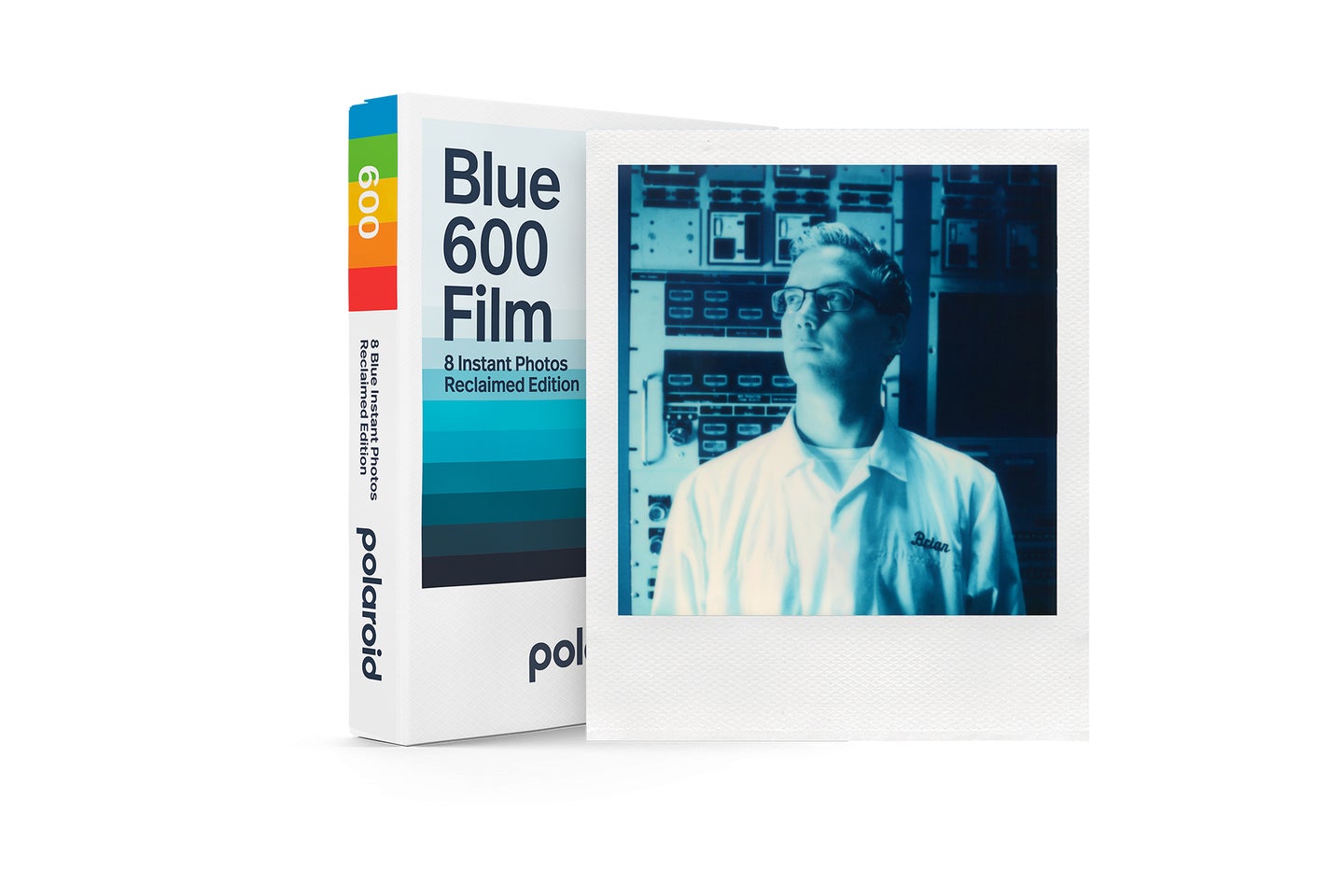Tips & Tricks

Using Channels and Levels to Create Complex Masks in Photoshop
Digital Photography Magazine-Tips
To get started, we need to select just one channel and use the tonal values in it to create the selection. Open the Channels palette and click on any individual channel—red, green or blue. Now click from one channel to another, looking for the channel that shows the highest contrast between the subject you’d like to select and the background. Read More "Using Channels and Levels to Create Complex Masks in Photoshop"
The post Using Channels and Levels to Create Complex Masks in Photoshop appeared first on Digital Photo.