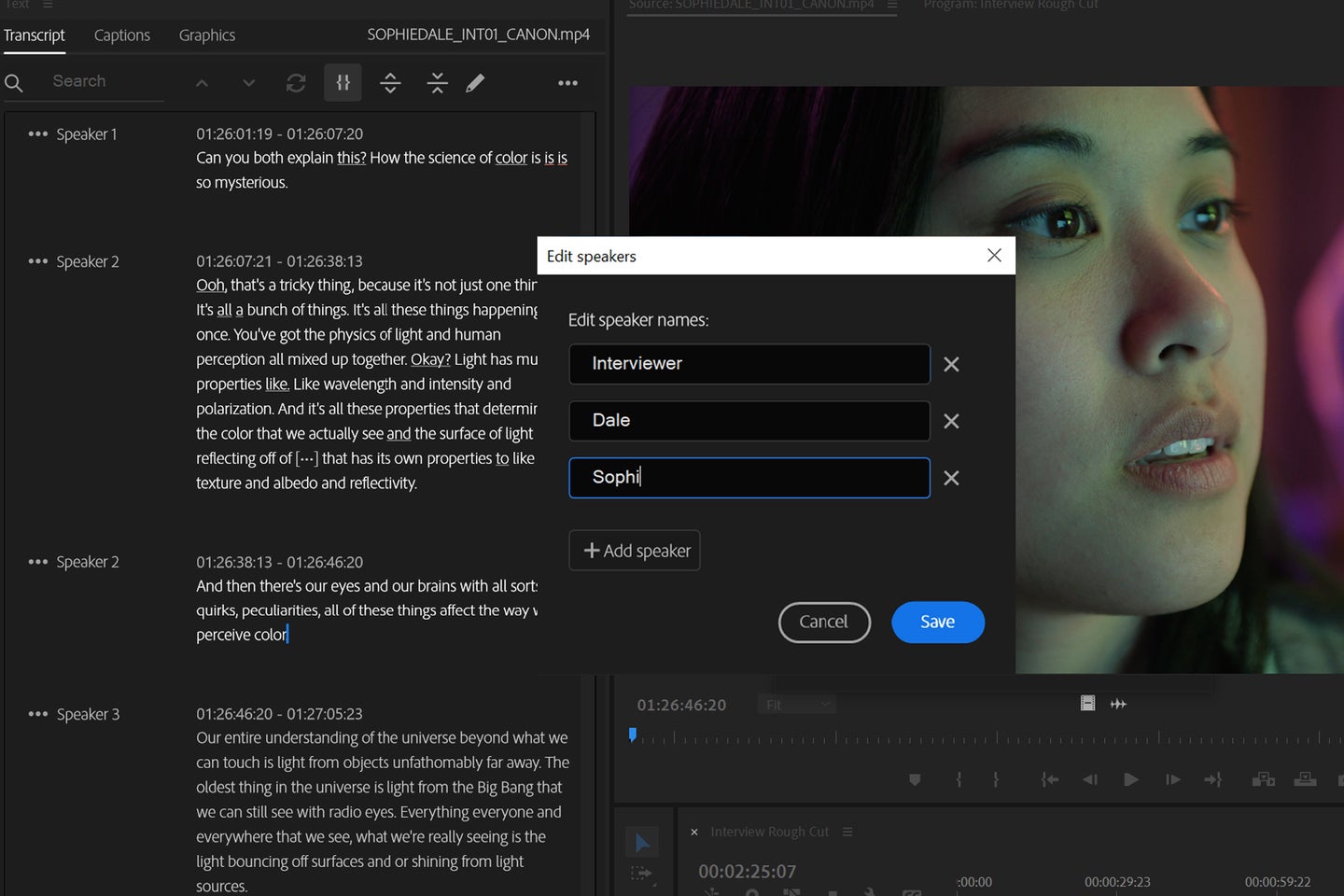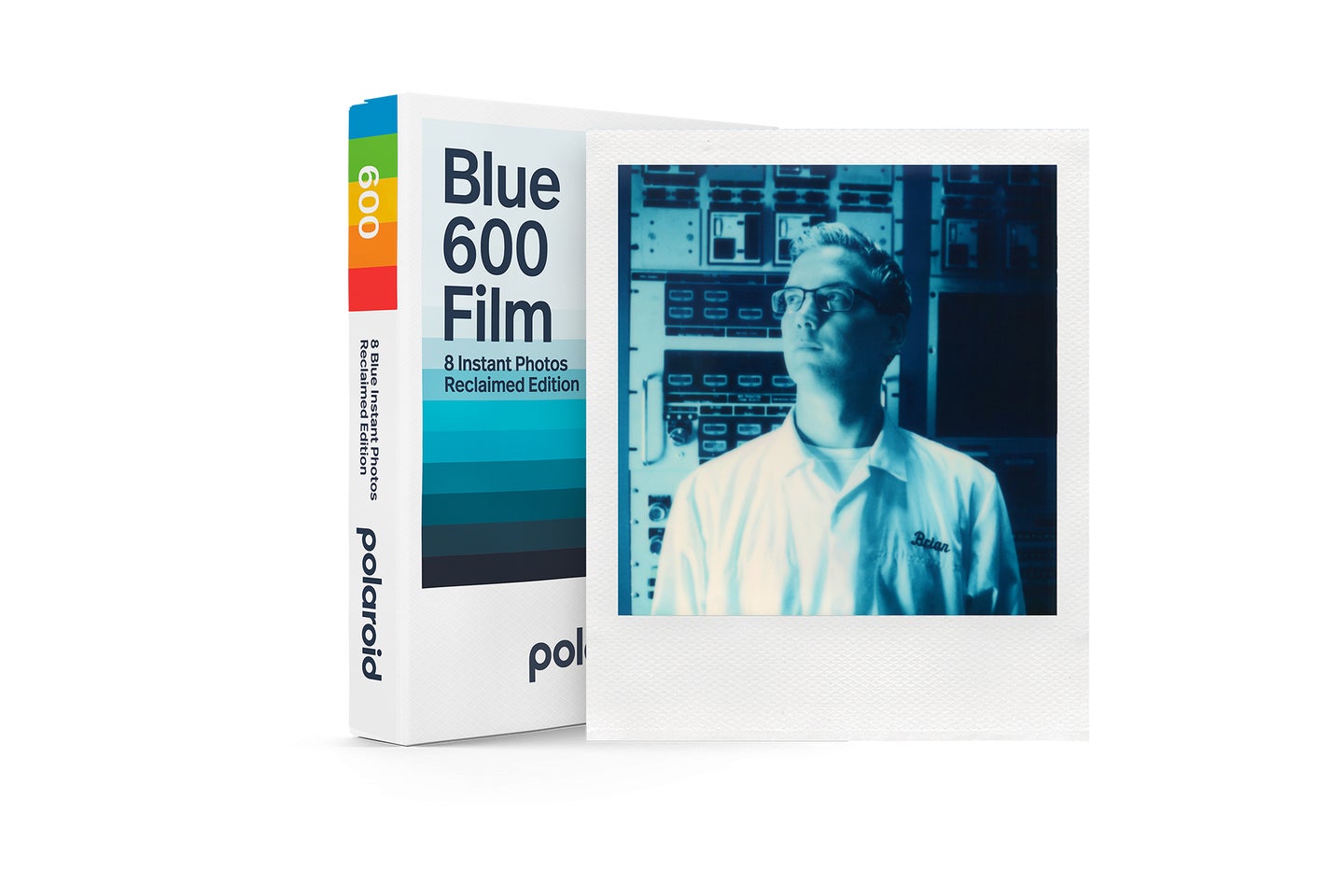Tips & Tricks

How to Quickly Remove Green Screen From Video in DaVinci Resolve
Tuts+PhotographyGreen Screen Removal or Chroma Keying is a long used technique in the world of compositing. It allows you to quickly and easily remove the background of a piece of footage while leaving the subject intact.
In the past, the tools that are available to achieve a clean key were a little tricky to use, but luckily for us, it's easier than ever to get rid of those pesky green screens. I’ll show you how you can do that in DaVinci Resolve, in this tutorial.
How to Remove Green Screen from Video - Before You Start
Grab Some Footage
To demonstrate in Davinci Resolve how to remove green screen, I’m going to grab some footage that’s been shot with it, plus some suitable footage to composite in as the background. I’m going to get those from Envato Elements, where you can find millions of creative assets to download for a monthly subscription.
How to Quickly Remove Green Screen From Video in DaVinci Resolve
Open Your Footage in DaVinci Resolve



In Resolve, I've got a piece of footage that's a TV with a green screen embedded on it, and under that, I've got a sunset with clouds, and I want to composite those so that the clouds appear on the TV.
3D Keyer



Up in Effects and then Open FX, I can search for something called 3D Keyer. I'm using Resolve 18, which might be worth mentioning just in case you have an older version, but you should be able to update it for free if so.
Then we want to grab 3D Keyer, and drop that onto the top piece of footage in the timeline.



Next, in Inspector go to Effects and you'll be able to see that 3D Keyer is in there. I can't do anything yet because I need one more thing, and this might be something you're not familiar with if you don't use Resolve much or often.
DaVinci Resolve 18 Tutorial | Beginners' Quick-Start Guide
Need to get started with DaVinci Resolve but don't know where to dive in? No stress; everyone has to start somewhere. That's why Tom created the quick start guide for beginners!
Open FX Overlay



You need to pop over to the bottom left of the screen and change Transform to Open FX Overlay.



Once you've done that, you'll be able to select the plus eyedropper tool, circled above, and click on the green screen.
Removing the Green Screen



The green is gone! There's a little bit of spill that you can see, but it's really simple to clean that up.
Tidy up the Green Screen



Under Behaviour Options you'll see Despill and you can crank that up to the top and you'll see the green edges are gone.
Adjust the Stock Footage



Now that the green screen is gone and we can see our stock footage, we can use the Transform tools to adjust that. Here I've resized and repositioned it a little, plus scaled it up until it looks right.
Another real bonus in DaVinci Resolve is that aside from the 3D Keyer effect, you'll also find some other great options, particularly if you want to get an old CRT - cathode ray tube - look like you would on an old TV.
DaVinci Resolve Beginner Tutorial | Free Video Editing
Go from a beginner to skilled fast with DaVinci Resolve, a free video editor jam-packed with the tools to make your videos look great!
Adding a CRT Effect



Back up in Open FX where you were earlier, you'll find Analog Damage and you can drag that onto the sunset clouds, just like you did with 3D Keyer onto the footage, before.



You'll see immediately the effect it has, making it look like an old VHS.



There are more options though, so back over on the right under Inspector and then Analog Damage, you'll see a drop down with more choices: 1980s,1990s, Early Television, and so on. I've gone with 1990s because that looks pretty good.
Screen Bulge



1990s TVs had that bulge to the screen too, so I've added a Lens Distortion effect and then back over in the Inspector. I've been able to push that out a bit and then if I uncheck the RGB option that will bring in a little chromatic aberration too.
Final Result - Removing Green Screen in Resolve



This is the finished result, though you can see it better via the video of the lesson, linked at the top of the page. It really looks like someone's popped an old VHS of some clouds into this old TV, and we did it all with a green screen piece of footage plus a few tweaks in DaVinci Resolve.
I hope you've enjoyed this tutorial on how to remove green screen from video in DaVinci Resolve. As well as being a great practical tool if you use green screen, it's also just a fun thing to play around with and there's plenty of stock footage on Envato Elements that you can use, so why not give it a try!
More DaVinci Resolve Resources
Want to learn more about DaVinci Resolve, or see some great template inspiration? Try these.


 How to Deliver Your Grade to the Editor from DaVinci Resolve
How to Deliver Your Grade to the Editor from DaVinci Resolve

 Tom Graham14 Apr 2023
Tom Graham14 Apr 2023

 15 Top Transition Templates for DaVinci Resolve (3 Free)
15 Top Transition Templates for DaVinci Resolve (3 Free)

 Marie Gardiner12 Dec 2022
Marie Gardiner12 Dec 2022

 3 Top Product Promo Templates for DaVinci Resolve
3 Top Product Promo Templates for DaVinci Resolve

 Marie Gardiner22 Dec 2022
Marie Gardiner22 Dec 2022

 How to Make Cuts to Music Tracks to Fit Your Edit Decisions in DaVinci Resolve
How to Make Cuts to Music Tracks to Fit Your Edit Decisions in DaVinci Resolve

 Tom Graham01 Apr 2023
Tom Graham01 Apr 2023
About the Authors
Tom Graham created this video lesson. Tom is a multi-skilled content creator with a background in commercial filmmaking. Marie Gardiner wrote the text version of this lesson. Marie is a writer, author, and photographer. It was edited by Gonzalo Angulo. Gonzalo is an editor, writer and illustrator.